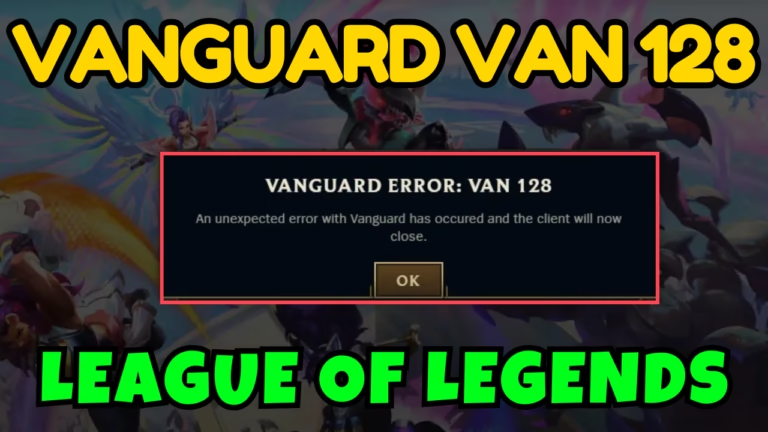Vanguard error VAN 128 is related to how vanguard interact with your system. When a user hit the play option in League of Legends, encountered with Vanguard error VAN 128. The error occurred generally while started playing the game or after exiting the game. Vanguard van 128 error is not limited to League of Legends and is occurred while launching Valorant also.
Gamers found out that after restarting the system, the vanguard error 128 gone, but it keeps annoying the gamers that they have to restart their system every time they want to play the game.
With the introduction of vanguard (an anticheat system developed by Riot Games) in League of Legends, the game is not able to launch properly due to various error codes and black screen issues at launch, which in turn attract an AFK penalty in the game.
In this blog post, we’ll guide you through simple and effective solutions to fix Vanguard Error VAN 128 while trying to play League of Legends so that you will be able to play the game with your friends. So leave your worries to us and follow this easy step-by-step guide to get back in the game.
Why Does Vanguard Error VAN 128 Happen in League of Legends?
Before we start with the solutions to fix vanguard van 128 error, let’s quickly look at why this error might occur. Knowing the reasons can help you understand what’s going wrong in the game and how to prevent it in the future.
- Glitch in the game
- VGC service not starting
- Conflicting softwares prevent the game to launch
- Windows firewall blocking the anti-cheat system
- Corrupted system and game files
Above-mentioned are some possible reasons behind the launching error code VAN 128 in League of Legends.
How to Fix Vanguard VAN 128 in League of Legends and Valorant
Here is the step-by-step guide to fix the Vanguard VAN 128 error so that you will be able to play the game. We will start with the basis fixes and to proceed with the advanced fixes to get you back in the game.
Using Task Manager
First step is the basis fix by launching the game by taking the help of task manager. Launch the task manager by right-clicking on the taskbar and choose the option task manager.
Click on the processes tab and find Riot Client and League of Legends. Right-click on each of the program and choose the option end task.

This will close the Riot client and LOL, once the processes are closed. Launch the Riot client. After launching the riot client and login using user ID and password. After logging in, launch the League of Legends using the shortcut icon on your desktop.
Note: Do not launch or click on the play option in Riot client. You need to launch the game by double-clicking on the shortcut icon on the desktop.
Using Services Menu
There is a vgc service that is responsible to play the game and if it’s not working you won’t be able to launch the game. So make sure the game service is running properly. To do so–
- Right-click on the start menu and choose the option run
- Type-in services.msc and hit the enter key
- In services menu, find VGC service and double-click on it to open the service
- If service status is stopped, click on the start to start the service at once.
- In the startup type, from the drop-down list choose the option automatic

- Click on apply and hit ok to save the changes.
Now, re-launch the game using the shortcut icon and if the error of VAN 128 persists, click on the up arrow key in the task bar and find vanguard in the system tray. Right-click on the vanguard and choose the option exit.
Now, relaunch the League client to play the game.
Using Device Manager
It has been if you have installed a program called “Sonic studio virtual mixer” in your system, this will conflict with the Riot anticheat system and doesn’t let you launch the game. So you either disable it or installed it from your system. To disable the program–
- Right-click on the start menu and choose the option device manager
- Scroll to the bottom and expand Sound video and game controllers
- Find sonic studio virtual mixer, right-click on it and choose the option disable
- Close the device manager

Now, launch the game using the League client to fix Vanguard VAN 128 error while launching League of Legends.
Clean Installation of Riot Vanguard
In the next step, you need to do a clean installation of Riot vanguard so that if there is a corruption in the program, it will resolve this issue so that you can play the game. To do so–
- Open task manager and close Riot client or league processes running in the system
- Click on the start menu and type cmd
- Click on the option run as administrator to run command prompt in admin mode
- In command type-in following command one by one and hit the enter key
sc delete vgc
sc delete vgk

- Now, close the command prompt and restart your PC
- After restarting open the Riot vanguard installation C:\Program files\Riot Vanguard
- Right-click on Riot vanguard folder and choose the option delete
- After deleting, launch League client and login using your credentials
- After logging in, you will find the option to update the League of Legends
- Click on the update, restart system and then re-launch the client
This will do a clean installation of Riot vanguard and in turn fix Vanguard VAN 128 error while launching League of Legends.
Note: After performing commands in command prompt, make sure to restart your system, else you will not be able to delete the Riot vanguard folder.
Disable IPV6
Another possible solution to fix League of Legends Vanguard error VAN 228 is by disabling the IPV6 in your system. To do so, again open the run command by right-clicking on the start menu.
- Type-in NCPA.CPL and hit the enter key
- Here, right-click on your connected internet (Wi-Fi or Ethernet) and choose the option properties
- Scroll to find Internet Protocol Version 6 (TCP/IPv6) and uncheck it

- Save the changes and close the window.
Now, restart your Riot client and launch your game.
Uninstall Problematic Softwares
There are few softwares that conflict with League client and in-turn doesn’t let you launch the game and gives you vanguard VAN 128 error in League of Legends. So you must uninstall those softwares. Here is the list of problematic softwares that you must uninstall from your system to play the game.
- Third-party antivirus such as (Avast, Norton, AVG, McAfee)
- Fasoo software
- Valorant Tracker
- Overwolf
- Process hacker
If any of the software you have installed, uninstall them and relaunch League client to fix VAN 128 error while launching the League of Legends or Valorant.
Turn off Debug Memory Bug
If your system debug default settings are turned on, you may be encountered with the error VAN 128. So you need to turn in off. To do so–
- Open run command by right-clicking on the start menu
- Type-in sysdm.cpl and hit the enter key
- Click on the advanced tab and select the settings option under Startup and recovery
- Under System failure, select the option none from the drop-down list
- Save the changes
Now, relaunch the game to fix out the issue.
Enable Secure Boot
If you are playing the game in Windows 10, there are chances that your secure boot state is turned off and Riot vanguard require secure boot to play the game. So you enable secure boot state as well as execute disable bit by entering into the bios menu.
Once enabled, save the changes by pressing the F10 key. Restart your system and launch your game to fix VAN 128 error while playing the League of Legends.
Contact Riot Support
If none of the methods shown above doesn’t help you fix League of Legends Vanguard error VAN 128, it is better to contact Riot support team by submitting a support ticket. One of the support agents will contact you over the email provided during submitting the support ticket.
Remember it may sometime as the support representatives are busy in handling other gamers too. So until then be patient and wait for their reply.
Conclusion
Finally, here in this blog post, we have shown you the best possible solutions to fix League of Legends Vanguard error VAN 128. I hope one of the solutions mentioned above able to resolve your problem and helps you get back in the game.
If you have further queries or questions, feel free to comment below, and I would be more than happy to assist you in a better way.
Read More
- League of Legends not Opening Fix
- VAN 68 Connection Error League of Legends Fix
- Riot Client not Opening Fix (Valorant & League of Legends)
- League of Legends Windows Cannot Access the Specified Device Fix

I am an engineer by profession and a blogger by passion.
Founder of FixGamingError.com as well as TheLotusGeek.com
I have more than 10 years of expertise in the field of gaming as well as in Windows Support.