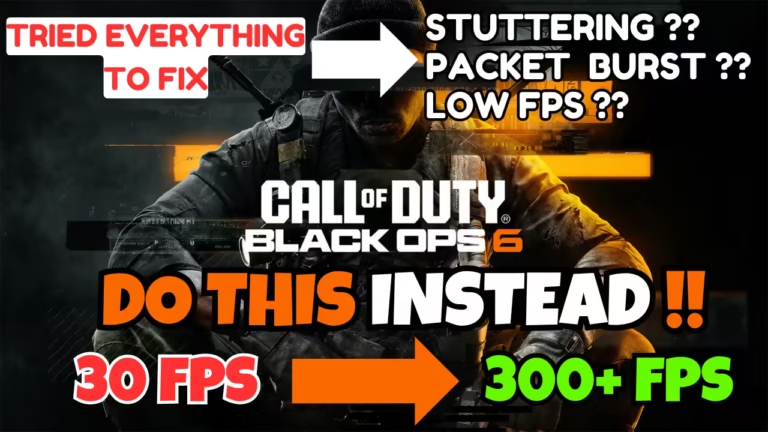If you are also experiencing packet loss while playing the Call of Duty Black Ops 6 despite having a good internet connection, you are not alone. Many gamers face this issue, which can drastically affect gameplay, causing lag, disconnections, and a less-than-optimal gaming experience.
The issue of Black Ops 6 packet loss is not only limited to your internet connection, but also to your system specifications, as well as how effective the game is optimized to play by the developer.
While playing the game, gamers are also experiencing the issue of game settings reset every match as well as crashing issues with error code 0X1 and DirectX Error 0x887A0005.
So in this guide, we discuss the probable causes behind the Black Ops 6 packet loss and a step-by-step guide on how to fix low FPS so that you can get back to your game.
What is Packet Loss in Black Ops 6?
Packet loss in any game occurs when there is a delay in the data send from pc to game’s server or vise versa. Issue of packet loss is not limited to poor network connection at player’s end, it can also be caused due to improper game settings or bug in the game.
Packet loss in the game leads to game lag, low FPS, stuttering in the gameplay, and you are not able to take a proper shot in the shooter game.
Causes of Black Ops 6 Packet Loss
Packet loss and low FPS in Black Ops 6 can be easily fixed by following this guide, but before proceeding to fix B06 packet loss let’s get to know the probable cause behind this issue–
- Disruption in network connection
- Game not properly optimized
- Issue your graphics card
- Improper game settings
- Router not configured properly
Above are some major issues behind BO6 packet loss.
Fix Black Ops 6 Packet Loss on PC as well as on Xbox
To fix low FPS in Black Ops 6 follow the solutions as mentioned below and by the end of this article, you will be able to play the game with a good FPS and without stuttering.
Network Connection
The first method to fix BO6 low FPS is to check your network speed. You can use speed test to check your network speed.
Now if speed is perfect, instead of Wi-Fi make sure you use an Ethernet connection while playing the game as over to Wi-Fi there are more chances of data loss which eliminated by using a wired connection.
Wait for Shaders
Now, while starting the game shaders started to compile, and it took time to compile all the shaders to 100%. So what gamers do is start the game without completing the shaders compilation, which is one of the cause behind BO6 packet loss.

So make sure you let the sharers compilation done to 100% and only then launch the game.
Update BIOS
Another solution to fix Black Ops 6 low FPS is by updating the BIOS in your system. Some older or even the newer system are not fully compatible with the game and by updating the BIOS packet loss in the game will be fixed for many users.
To update BIOS, go to Settings> Windows update> Additional settings> Optional updates> Driver
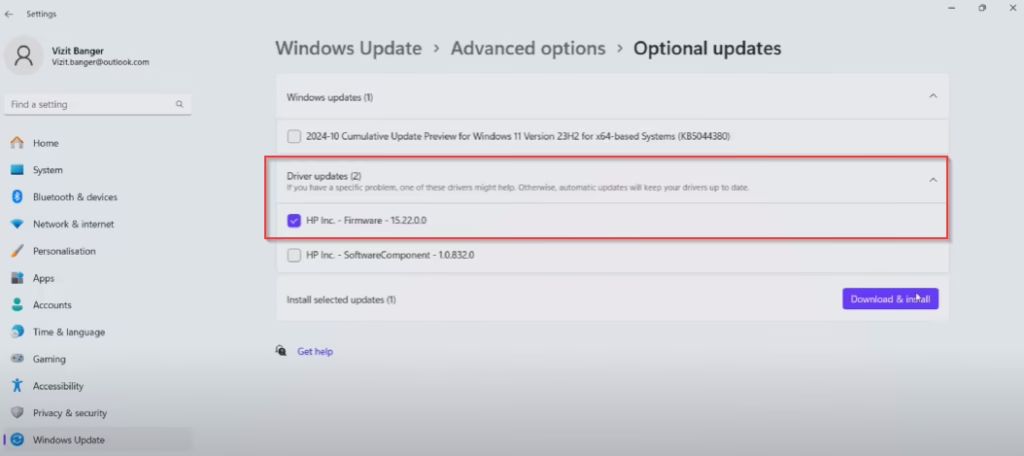
If any firmware update is available, click on the option download and install. If BIOS update is not available in the settings menu, then you need to open your motherboard manufacturer website and download the BIOS drivers and update them.
Change Power Settings
When your system lacks power while playing the game due to settings of your system, you will get packet burst issue because your CPU doesn’t get the required power to play the same.
So make sure you choose the best performance mode while playing the Black Ops 6. To do so–
- Open the settings menu and click on the system from the left pane
- Now choose the option Power and battery
- Scroll to find power mode and from the drop-down list choose “Best performance”
- Save the changes

Once done, relaunch the game to fix the lagging issue in Black Ops 6.
Reset Router
With the time, many devices are connected with the router and hence reduces the speed for the game due to connection with many devices. So boost FPS in BO6 do a hard reset of your router.
It’s better to ask your internet provider to do a reset of the router and in the meantime to do a reset, turn off your router, press and hold the power key for around 30 seconds and release.
This will hard reset the router. After resetting the router, reconnect with your PS5 or Xbox to fix Black Ops 6 packet loss.
Increase Shader Cache
If you are using NVIDIA graphics card, you should increase the size of the shader cache to fix the latency in Black Ops 6. To increase the shader size, launch your NVIDIA control panel and click on manage 3D settings.
Here click on shader cache size and from the dropdown list choose 100 GB and save the changes.
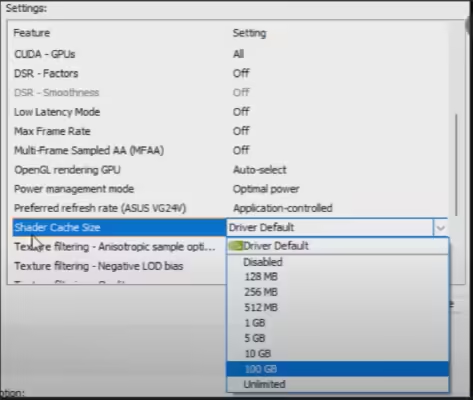
Re-launch the game to fix the issue.
Clear NVIDIA Cache
Another method to fix BO6 low fps and packet loss is by clearing the graphics card cache present in the system. To do so–
- Right click on start menu and choose the option run
- type in %localappdata% and hit the enter key
- Here, go to NVIDIA folder and delete “DXCache” as well as “GLCache” folder
- Once done close the folder
Now, restart your pc and launch the game to fix Black Ops 6 packet loss in PS5 or Xbox.
Reduce Thread Count in the Game
Another effective way to fix packet loss in COD BO6 is to reduce the number of threads or core available in the PC. To do so, go to Documents\Call of Duty\Players folder. Here open a file with the name S.1.0.cod24.txt
Scroll to find the text Renderworkercount and here whatever the number is present, delete it and type minus 1. For e.g. if it’s written 6 then you need to delete it and then type in 5.
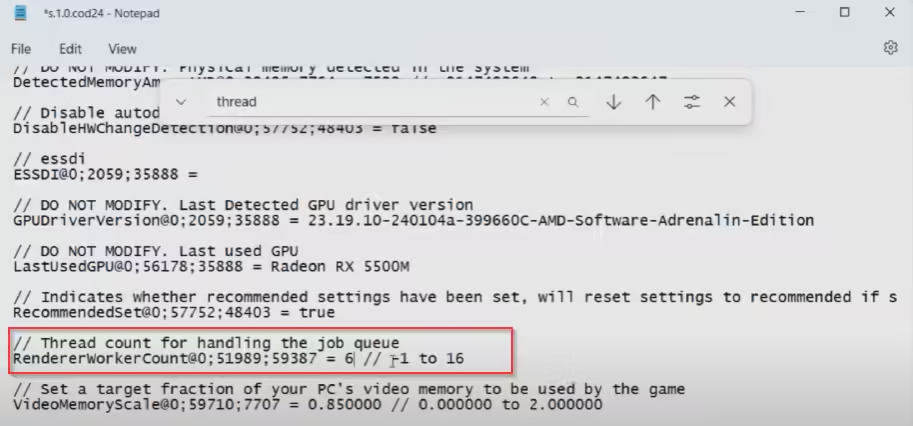
Now click on the file menu and click on the option save the changes.
This will reduce to threadcount for the game and in turn fix the issue of packet loss while playing Black Ops 6.
Disable Game Optimizations
If the issue is still persists, in next method you should disable the game optimizations to reduce the load onto the VRAM. To disable again open the same file with the S.1.0.cod24.txt at the location Documents\Call of duty\Players folder.
Find a value with the game GPUuploadheaps and change the value from True to False.
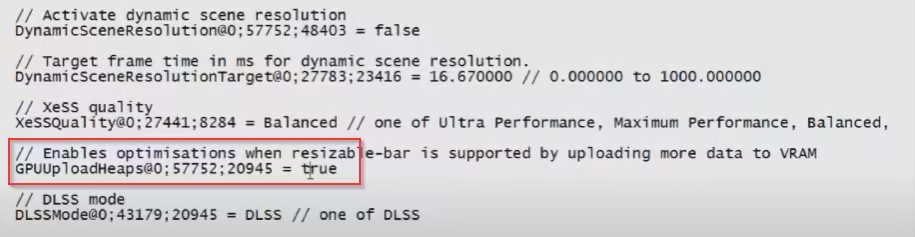
Once done, save the changes by click on the file menu choosing the option save.
Change in-game Settings
If all the above methods failed to fix Black Ops 6 packet burst issue, lastly you can do is to change the game’s settings.
So launch your game and click on the gear icon to open the game settings. Click on Graphics settings, find VRAM scale target and reduce to VRAM scaling to 60.
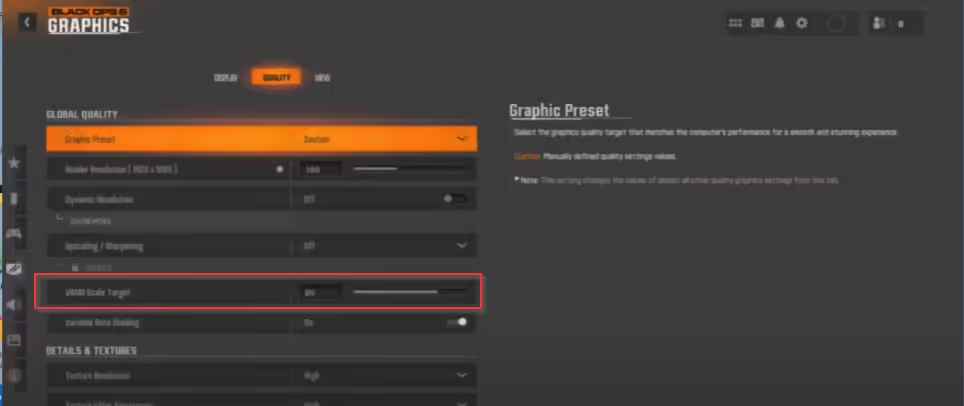
Nextly, turn off the dynamic resolution by going to the Display tab.
Once you have done these changes, save the settings and play the game, and you will be able to play the game without packet burst.
Set CPU Affinity
Another way to fix Black Ops 6 packet loss and stuttering is by changing the CPU affinity. To do so–
- Open the task manager
- Click on the details tab
- Find cod.exe file and right click on it to choose set affinity
- You will find number of CPU’s here, I recommend unchecking all and check upto 5 CPU
Save the changes and relaunch the game to fix BO6 lags.
Note: You can even select more than 5 CPU for checking the FPS drops.
Contact Activision Support
Now if none of the steps mentioned doesn’t help you fix packet burst in PC, I recommend you should connect to Activision support team and report a bug so that they will get back using your provided email id for a help.
Remember, it may take some time to get the response from the team they are busy in serving other customers and resolving bugs for you.
Conclusion
In this article, the best solutions are available to fix COD Black Ops 6 packet loss on PC, Xbox as well as on PS5 devices. I hope one of the solutions mentioned here will help you resolve your issue.
If you need further, help or support feel free to comment below, and I would be more than happy to assist you in a better way.
Read More
- Call of Duty Black Ops 6 Settings Reset After Every Match
- COD Black Ops 6 error code 0x00001338 N
- COD Black Ops 6 Crash Error code 0X1
- COD Black Ops 6 DirectX Error

I am an engineer by profession and a blogger by passion.
Founder of FixGamingError.com as well as TheLotusGeek.com
I have more than 10 years of expertise in the field of gaming as well as in Windows Support.