League of Legends game developed by Riot Games is one of the most popular multiplayer online battle arena games in the world, captivating millions of players with its strategic gameplay and vibrant community. However, due to various technical glitches in the game, gamers found themselves to be in a frustration state.
While launching the game, users are experiencing League of Legends not opening while clicking on the play option in the Riot client. Even if the game launches, users are experiencing a black screen issue in the LOL or Vanguard error VAN 128.
Once the play button is hit, the game goes back to Riot client and stuck in endless loop.
Some gamers having the issue of even the Riot client is not opening when they double-click on it to launch.
In this blog post, we’ll discuss the common reasons why League of Legends not opening and provide you with practical solutions to get you back into the game.
Causes of League of Legends not Opening
Below-mentioned are some major reasons behind League of Legends not starting–
- Due to a recent Windows update
- Game’s compatibility with Windows
- Recent update in the game
- Bug in the game
- Launched between the monitors
Fix League of Legends not Opening
Now, let’s proceed further to fix LOL not opening so that you will be able to launch the game and play with your family and friends.
Change Compatibility Settings
The first and the basic method to fix League of Legends not starting is by running a compatibility troubleshooter. Running a compatibility test to resolve the issue, and you will be able to play the game.
To run a compatibility test, right-click on the League of Legends and choose the option properties. Select the compatibility tab and click on the option “run compatibility troubleshooter”

Once completed. Relaunch the game to fix LOL not opening.
Using the System Tray
Here is a simple tip for you to launch League of Legends. Click on the up arrow key in the taskbar, and you will see a Riot Games icon. Right click on it and select the option Settings.

As soon as you select the option settings, the Riot Client will instantly launch the League of Legends. Now exit the settings and click on the Play option to launch League of Legends.
This is a simple yet effective tip to fix LOL not opening. Let me know in the comments section if this works out or not.
Uninstall Latest Windows Update
Sometimes the Windows latest update has some bugs which in turn creates problem with the games to launch and one such problem can be caused with League of Legends also.
Now, to resolve this bug, you need to uninstall the latest Windows update. To do so–
- Click on the start menu and choose settings to open settings menu
- Click on the option Windows update from the left pane
- Scroll down and click on update history
- Scroll down to find uninstall updates and from the list of updates installed, you need to uninstall the latest update, which can be verified by checking the installed date
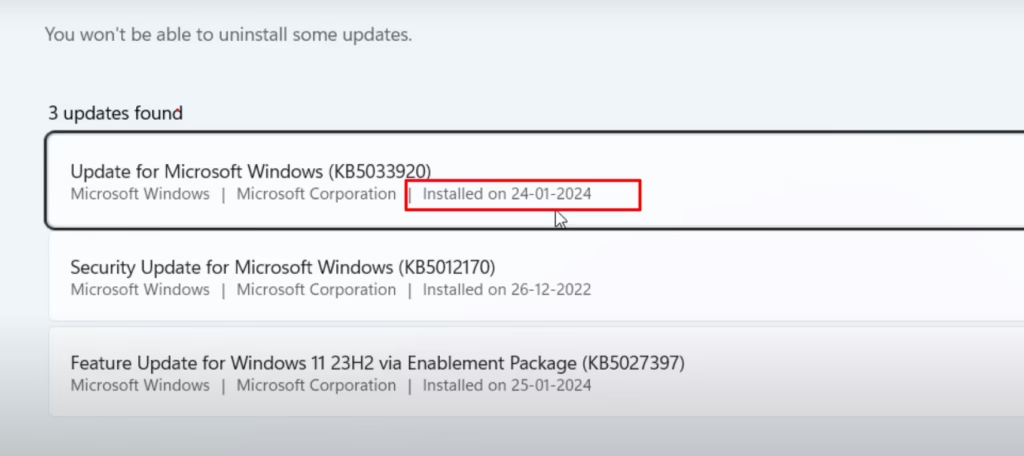
After uninstalling the latest updates, restart your system and launch your game to fix not opening issue with LOL.
Using Task Manager
If League of Legends running in the background, you will not be able to play the game. So to fix open Task manager by right-click on the taskbar and choose the option task manager. Click on the processes tab and find Riot Client and League of Legends.
Right click on each of the Riot Client process and select the option end task. Do the same with League of Legends also. This will make sure that we have properly closed the game.
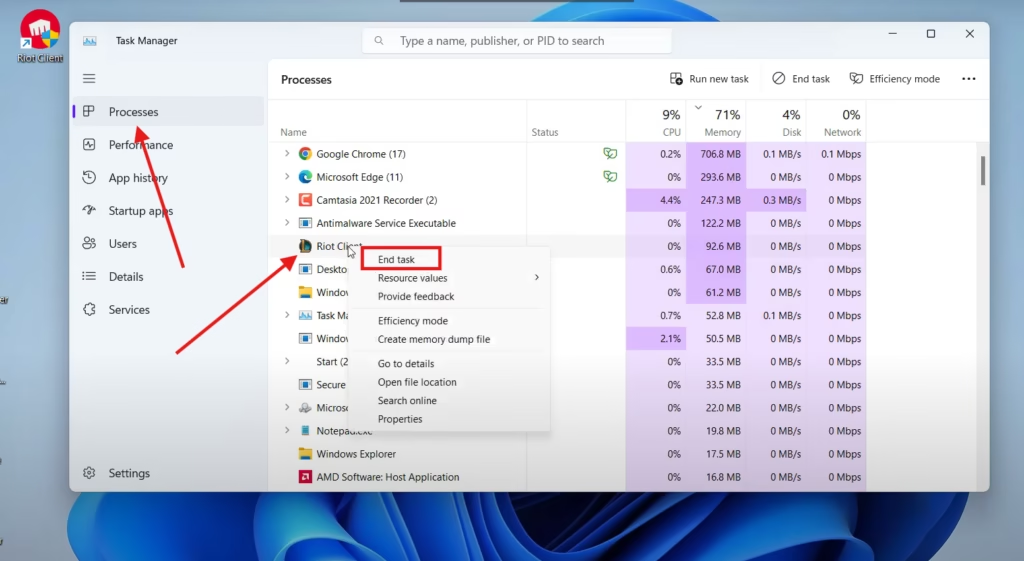
Now re-launch the game to start playing with your friends.
Remove Second Monitor
It has been observed many times while launching the League of Legends if you have attached two monitors, the game is launched between two monitors and hence you are not able to see or play the game.
So in order to fix LOL not opening, just unplug the second monitor. After unplugging the second monitor, close the League client from the task manager and then launch the game.
Alternatively, you can turn off the second monitor by going to the display settings and switched to the main monitor, and once the game has started to show you can switch back to both the monitors.
Restart Using Riot Client
A simple yet tricky restart also help users to launch the game correctly. So you should also give it a try.
Firstly, close all the League of Legends related process from the task manager. To do so, open the task manager and click on the processes tab from the left pane. Find League of Legends, Riot client. Once found, right click on each of the process and choose the option end task.
Once all the process are closed, you need to restart the League of Legends, but not from the shortcut icon. You need to launch the League client which is Riot client and then choose League of Legends and click on the play option right inside the Riot client to launch the game.
Delete Problematic Files
While playing the game, it has been seen that the game or the Windows files that support the launching of the game corrupted and in turn doesn’t let you launch the game. So you need to delete those files for proper launching of League of Legends.
You need to find two files, vgkbootstatus.dat and 3926676000.dat. Both these files are located in C:\Windows.
Open the location and type in the file name in the search box located in the top right corner. Delete the files.
Once deleted, launch the game using the Riot client by opening the client as an administrator, and this will resolve the LOL not opening issue.
Using Registry Editor
Right-click on the start menu and choose the option Run to open the run command. In the run command, type in Regedit and hit the enter key.
In the registry editor, locate the path HKEY_LOCAL_MACHINE\SOFTWARE\Microsoft\Windows NT\CurrentVersion\Image File Execution Options
In the right pane, double-click on the DevoverRideEnable file and in the value data, enter the value as 0.
If Devoverrideenable is not available, create one by Right-click>New> D word (32 bit) value and give it a DevoverrideEnable

Close the registry editor and restart your PC. Once restarted, relaunch the game to fix League of Legends not starting.
Create New User Profile
If the user data is corrupted, it causes the game to malfunction and doesn’t let you launch the game. So to fix this issue you need to create a new user account and then launch the game using the new user account.
To do so–
- Right-click on the start menu and choose the option run.
- Type in Lusrmgr.msc and hit the enter key
- From the left pane, click on the users folder
- Now, in the center pane right click and choose the option New user and enter the details

- After creating a new user, right-click on the Riot client by press & holding the SHIFT key and choose the option Run as different user
- Type in the username and password of the newly created user account and hit ok
- Now, type in the current user password and hit enter key
This will launch the League client. Choose your game and hit play to launch League of Legends.
Contact Riot Support
If none of the methods shown above doesn’t help you fix League of Legends not opening, it is better to contact Riot support team by submitting a support ticket. One of the support agents will contact you over the email provided during submitting the support ticket.
Remember it may sometime as the support representatives are busy in handling other gamers too. So until then be patient and wait for their reply.
Conclusion
Here in this article, I have provided you the best solutions to fix League of Legends not opening issue using the League client. I hope one of the solutions provided above will definitely help you launch the game.
If you need further support, kindly comment below, and I would be more than happy to assist you in a better way.
Read More
- VAN 68 Connection Error League of Legends Fix
- Riot Client not Opening Fix (Valorant & League of Legends)
- Vanguard Error VAN 128
- Fix League of Legends Black Screen After Champion Select

I am an engineer by profession and a blogger by passion.
Founder of FixGamingError.com as well as TheLotusGeek.com
I have more than 10 years of expertise in the field of gaming as well as in Windows Support.

