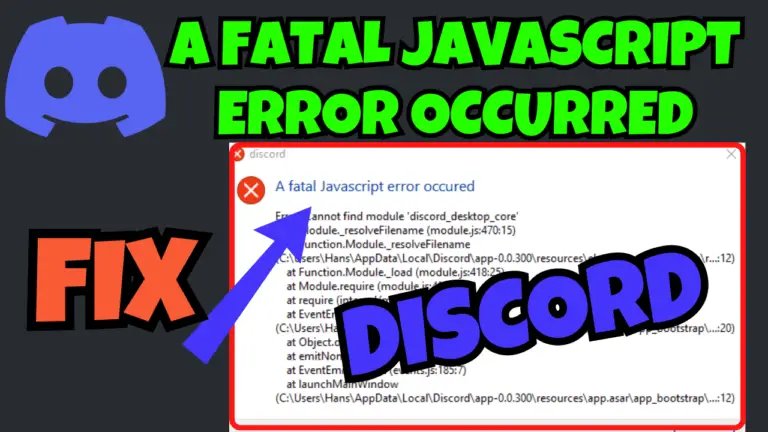Discord is one of the popular communication platform for gamers and gaming communities. Since its launch, Discord has become an integral communication platform for millions of users worldwide, offering seamless voice, video, and text chat capabilities.
Just like any other app, Discord is also not immune to technical issues. Discord mic not working and a fatal JavaScript error occurred are one of the technical glitches users are facing while launching the Discord on the desktop.
In this article, we will discuss a fatal JavaScript error occurred in Discord, which users are facing while launching the app on the desktop. JavaScript error in Discord is not limited to Windows only, but it occurred on Mac as well as on Linux users also.
By the end of this article, you will get to know the cause for Discord JavaScript error and how can you fix this error so that you will be able to utilize the full potential of the Discord app.
Causes of A Fatal JavaScript Error Occurred Discord
There is not a single cause behind Discord JavaScript error. Here are the common causes behind this error–
- Corrupted system files– Sometimes, the corrupted Windows system files didn’t let you launch the certain apps properly and Discord is one such app. So once you launch the Discord you will get the JavaScript error
- Discord corrupted files– Time to time Discord releases the new updates, and when those updates didn’t go well (keep getting update failed loop), it will corrupt the Discord files and in turn gives you JavaScript error
- Third-Party Antivirus– It has been observed many times that third party antivirus may block the Discord executable file and doesn’t let you launch the app
Above-mentioned are the major causes behind the Discord a fatal JavaScript error.
Fix Discord A Fatal JavaScript Error Occurred
There are several reasons behind the Discord a fatal JavaScript error, but you can try the fixes mentioned below. By the end of this article, you will have the proper resolution, and you will be able to launch the Discord app.
Using System File Checker
Windows corrupted system files due to a failed Windows update may lead to Discord JavaScript error and this can be fixed by repairing those Windows system corrupted files. To repair corrupted system files–
- Click on the Start menu and type CMD
- Choose the option Run as Administrator
- In command prompt, type in the following commands one by one:
sfc /scannow
dism /online /cleanup-image /restorehealth
- After completing both the commands, restart your PC and re-launch the Discord.
Run Discord in Admin Mode
Discord requires the administrator rights to perform his functions properly and if admin rights are not given you may encounter the issue of Discord fatal JavaScript error. To provide admin rights:
- Right-click on Discord app and select Properties
- Click on the Compatibility tab
- Tick the option Run this program as an administrator
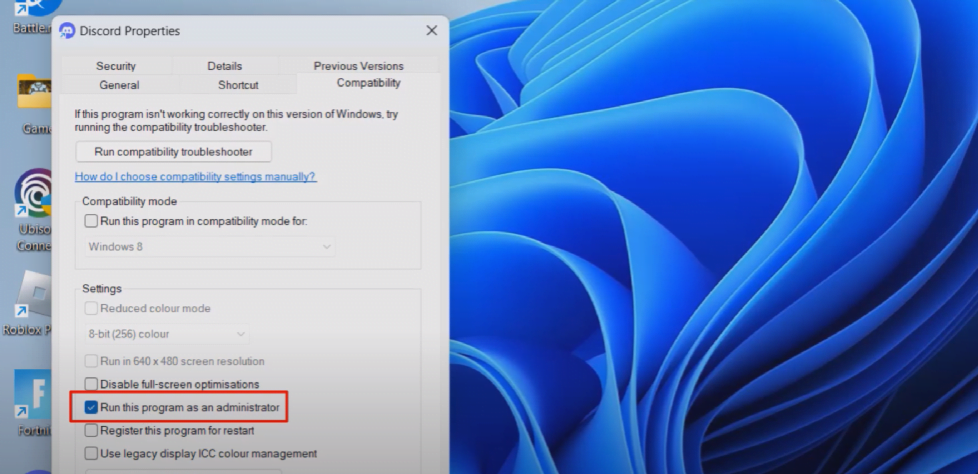
- Save the changes
- Now launch the Discord
This time you will be able to use the Discord without any error.
Disable Third-Party Antivirus
It has been many times that a third-party antivirus is blocking the Discord app. So it is better to disable your third-party antivirus, and then try to launch the Discord app.
Kaspersky or Avast antivirus conflicts with the Discord system files and keep blocking the app, which gives you a fatal JavaScript error on Discord.
So either disable them or uninstall them from your system and then re-launch the app to fix the JavaScript error.
Clear Discord Cache
Discord caches files to improve user experience, and it has been many times that these cache files are corrupted, which started giving random errors. So you need to clear those system caches. To do so:
- Right-click on the Start menu and choose the option Run
- Type in %localappdata% and hit the enter key
- Go to the location Local/Discord/update.exe
- Rename the file update.exe to updater.exe
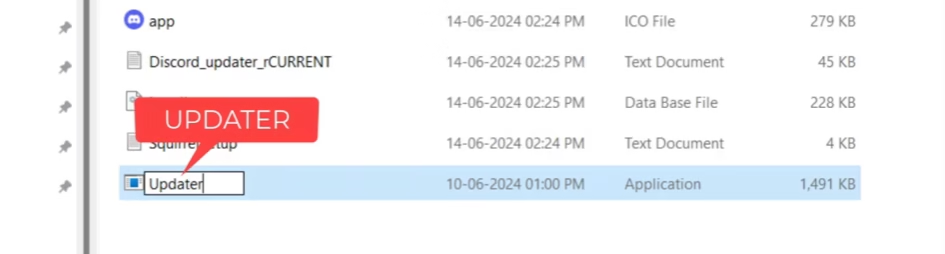
Once, the file is renamed, download the Discord installer and run it.
After running the installer, your Discord will start to update. After the update is finished, launch the Discord to fix A fatal JavaScript error occurred.
Clean Installation of Discord
Clean installation of Discord app on Windows will certainly fix all your issues including a fatal JavaScript error as clean installation will replace all the corrupted Discord files and settings and gives a new user experience. To do a clean installation of Discord:
- Right-click on the Start menu and select the option Run
- Type-in %localappdata% and hit the enter key
- Here, find a folder with the name Discord
- Right-click on the folder and choose the option Delete

- Now, click on the option Appdata from the address bar and open Roaming folder
- Here also, find the Discord folder and delete it
Note: Make sure to close the Discord else folder will not be deleted
This will remove the Discord from your system. Now, you need to clean the remaining registries from your system. To do so:
- Right-click on the Start menu and select the option Run
- Type-in regedit and hit the enter key
- Go to location HKEY_CURRENT_USER\Software\Discord
- Right-click on the Discord folder and delete it
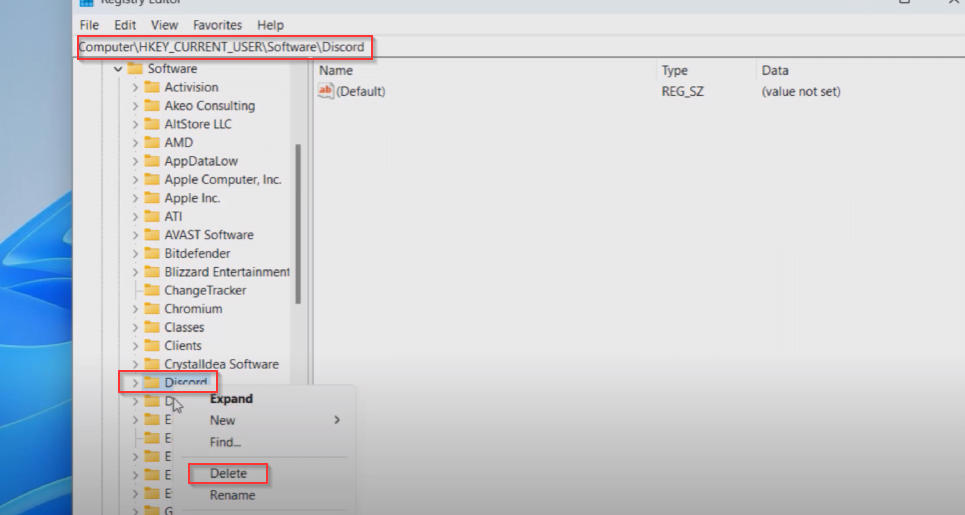
Now, download the Discord app and re-install, and this will completely fix the issue of Discord a fatal JavaScript error uncaught exception.
Contact Discord Support
If none of the mentioned solutions help you fix the issue of mic not working on Discord, it is better to contact the Discord support and submit a ticket. They will get you back on your provided email to provide you more solutions.
Conclusion: A Fatal JavaScript Error Occurred
In this article, all the methods to fix Discord JavaScript error are discussed in detail. I hope one of the methods will help you fix this error so that you will be able to launch the app. If you have any queries, feel free to comment below, and I would be more than happy to assist you.
Read More
- Discord Mic not Working
- Fix Discord Update Failed Loop on Windows
- Fix DirectX 12 is not Supported in Your System — The First Descendant
- Riot Client is Running Fix | Uninstall Valorant
FAQ: A Fatal JavaScript Error Occurred in Discord
Below are the answers to some queries people found searching on different websites, so I tried to give the appropriate answers to all those queries so that you will be able to get the answers on a single webpage.
How to fix Discord mic not working?
To fix Discord mic not working, you need to do a clean installation of the Discord. To clean install, first uninstall the Discord using the settings menu and delete the local folder also from the location C:\Users\your username\AppData\Local\Discord and C:\Users\your username\AppData\Roming\Discord. After deleting both the folder, re-download the installer and install the Discord.
If this doesn’t fix, you must have a third-party antivirus, which you must disable to fix Discord mic not working.
What are the causes of Discord JavaScript Error occurred?
Corrupted Windows system files or the Discord update files leads to Discord JavaScript error in Windows 11 and to fix you need to do a clean installation of the Discord.
How to fix Discord JavaScript error on Windows 11?
Discord JavaScript error occurred while launching the app from the desktop on Windows pc. Now to fix Discord JavaScript error do the following steps–
1) Uninstall third-party antivirus from your PC
2) Clear Discord update files
3) Fix Windows corrupted system files
4) Clean installation of Discord
Why is Discord not opening?
There could be several reasons why Discord is not opening, such as conflicting between the Windows firewall and Discord servers (generally third-party antivirus blocks the Discord executable file). Discord files are corrupted or Discord is not installed properly.
To fix, make sure to disable any third-party antivirus installed in your system such as Kaspersky or Avast and then try to update the Discord.
Sometimes, a simple restart of your PC able to fix the issue with Discord not opening.

I am an engineer by profession and a blogger by passion.
Founder of FixGamingError.com as well as TheLotusGeek.com
I have more than 10 years of expertise in the field of gaming as well as in Windows Support.