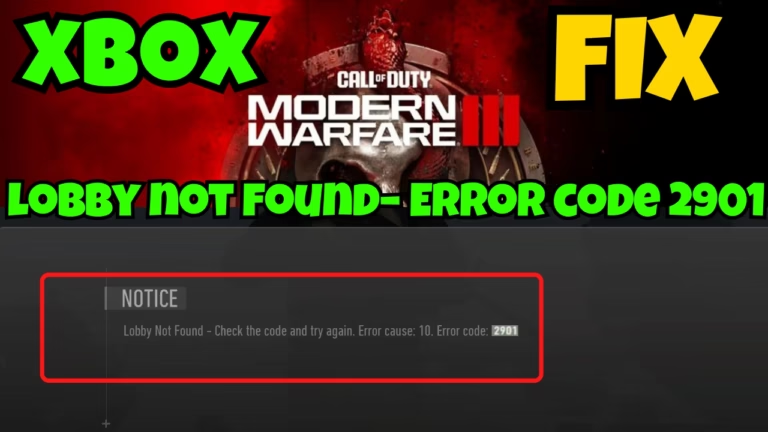Modern Warfare 3 is a first-person shooter game jointly developed by Infinity ward and sledgehammer games, published by Activision. The game MWIII is now released for Xbox users also.
Users will be able to play with an Xbox game pass license. Since its launch, the game has gained popularity and has break all its previous sales record.
Now, just like other games, MW3 is also not immune to issues on Xbox game bar. Gamers are getting various issues while playing COD MW3 such as Startup error code 0X3, Lobby not found, not signed in to a profile etc.
In this article, we will discuss and fix the issue of COD MWIII lobby not found error. The complete error message states “Lobby not found– Check the code and try again. Error cause 10. Error code 2901”
MW3 lobby not found is a common issue that Xbox players encounters. Players are trying to join multiplayer lobby and the game is unable to connect them.
One of the users even take it to X (formerly Twitter) for the issue of Lobby not found on COD MWIII.
In this guide, we will explore the possible causes of this error code 2901 and provide you with step-by-step instructions on how to fix it. This way, you will be able to play the COD MWIII on Xbox with your family and friends.
Causes of COD MWIII Lobby Not Found
There are several cause behind the issue of “Lobby not found Error code 2901” while playing the COD MW3 on Xbox. Below are some of the major causes that leads to this error.
- VPN– VPN may mask the true IP address and disrupt the communication between the player’s console and game’s server, which may lead to this error
- Glitch in the console– Sometimes there is a simple glitch in the console that can easily be fixed
- Router conflicts– Multiple devices while trying to access same port communication, create a confliction and prevents the game from establishing a stable connection
- Different email ID’s– If your Microsoft email ID is different from the Xbox, you may encounter with the error code 2901.
Fix COD MWIII Lobby Not Found
Now that various cause has been identified that prevent the games to enter into the lobby on Xbox, let’s proceed further to fix this issue so that you will be able to play the game.
Disable VPN
As already discussed, VPN may mask the true IP address and disrupt the communication between the game’s server and your PC. So, while launching the MWIII on Xbox, you need to make sure that you disable the VPN and only then launch the game to resolve the lobby not found issue.
Restart Console and PC
Sometimes, a simple restart of the console is enough to resolve many issues. So you should give it a try. Go ahead and do a restart of your console and then launch the game.
Note: In some cases, it has been observed that restarting the consoles 3–4 times fixes MW3 lobby not found error on Xbox.
Reset Router
If there are multiple devices using the same port, you may not be able to play the game properly. So to resolve this issue you need to do hard reset of your router. To do so–
- Disconnect your Wi-Fi or Ethernet from your system
- Turn off your Router
- Unplug all the cables attached to your router
- Unplug the router cable from the electricity also
- Press and hold the Router on/off switch for around 40 seconds
- Now, connect all the router cables, connect with the electricity and connect your system
This process will hard reset your router. Now connect with your system and launch the game on Xbox to fix error code 2901 in COD MWIII.
Use Wi-Fi instead of Ethernet
Another fix to resolve COD MWIII lobby issues while playing multiplayer game on Xbox is by using the Wi-Fi connection instead of Ethernet. Many players have claimed that using a Wi-Fi connection instead of an Ethernet connection helps launch the multiplayer game, and they are able to join the lobby with their friends.
So make sure you use this trick to resolve the issue.
Note: If you are already on a Wi-Fi network, try switching from Wi-Fi to Ethernet or mobile hotspot while launching the game.
PS5 Users
If you are getting lobby not found error code 2901 on PS5, there is a simple workaround for you. To fix this error, you need to manually locate the game and then enter the MP manually.
Note: Make sure do not use automatic load in MP card from the PS home screen
that’s all you have to do in order to enter into the lobby while playing COD MWIII.
Sign in Using the Microsoft Store Email
If your Xbox game account and game store account are not the same, you will be encountered with the same error. So, in order to fix, you must log in with the same email ID you used to log in using your Microsoft store. To do so-
- Launch your Xbox app and click on your profile icon
- Click on the option settings
- Under account, choose the option change my Microsoft store account
- Follow the on-screen instructions to change your Microsoft store account
Or else
- Launch your Microsoft store, and find your login ID by clicking on your profile icon in the top right corner
- Note down the email ID and launch Xbox.
- Firstly, log out from the Xbox account and then re-login by clicking on the option sign in present in the top left corner
- At the time of login, make sure you use the same email ID you used to log in your Microsoft store.

- Once you are logged in with the same Microsoft store email ID, you are ready to launch the game.
Click on the play option to launch COD MWIII and your issue regarding the lobby not found will be resolved. You will be able to join multiplayer game and lobby with your friends.
Contact Support
Now, if all the methods failed to fix lobby not found on Xbox, it is better to contact their support team by submitting a support ticket on their official webpage. So that one of the support staff will respond to your query and help you launch Call of Duty Modern Warfare III without any error.
Remember, it may take some time to get back to you by the support agent, as they are busy supporting other customers too.
Conclusion: COD MWIII Lobby not Found Error Code 2901
By following the steps outlined in this article, you can quickly and easily resolve the problem of Lobby not found error code 2901″ while playing the multiplayer Call of Duty Modern Warfare III on Xbox. I hope one of the solutions mentioned in this article will surely help you resolve this issue.
If you have further queries or questions, feel free to comment below, and I would be more than happy to assist you. Remember to share this information with others who may be facing the same issue, and follow us for more guides and tips on troubleshooting gaming issues.
Read More
- COD MWIII you are not signed into a profile Fix Xboxgamebar
- MW3 The Game Has Crashed Error Code 0X3 Xbox
- Fortnite Servers Not Responding Fix
- Fix Once Human Lag and Stuttering | Best FPS Settings Guide
FAQ: COD MWIII Lobby not Found
Here are the answers to some queries people found to be searching on different websites. So I tried to give them the appropriate answers so that you will get the required information on a single webpage.
How to fix MWIII you are not signed into a profile error on Xbox?
To fix you are not signed in to a profile on Xbox while playing COD MW3, you need to make sure that the Microsoft account as well as your connected Xbox account must be the same. If you are having two different email ID’s you keep on getting this error. So you need to log out from the Xbox and then sign in using the Microsoft store email ID to fix you are not signed into a profile error.
How to fix COD MW3 DirectX error?
There are several reasons for Call of Duty Modern Warfare III DirectX error and to fix this firstly, make sure your graphics drivers are up-to-date, and it is good to install the recommended drivers to play Modern Warfare III.
If updating the drivers, doesn’t help disable overclocking of CPU or GPU, and it is again recommended to underclock your GPU by up to -50Hz to fix COD MW3 DirectX error.
How to fix COD MW3 error code 0X00001338 on Xbox?
To fix COD MW3 error code 0X00001338, you need to make sure that you have the updated graphics drivers installed in your system. If graphics drivers are up-to-date, you need to take help of battle.net launcher. Launch the battle.net launcher and download the COD MW3 game (download only the base game)
Now, go to the installed directory, i.e. C:\Program files(x86)\Call of Duty\Retail.
Copy all the content of this folder and paste in the Xbox directory C:\Xbox games\Call of Duty\Content
It may ask you to replace the content, proceed with it. Now launch the Xbox and verify the integrity of game. Now you will be able to play the game.

I am an engineer by profession and a blogger by passion.
Founder of FixGamingError.com as well as TheLotusGeek.com
I have more than 10 years of expertise in the field of gaming as well as in Windows Support.