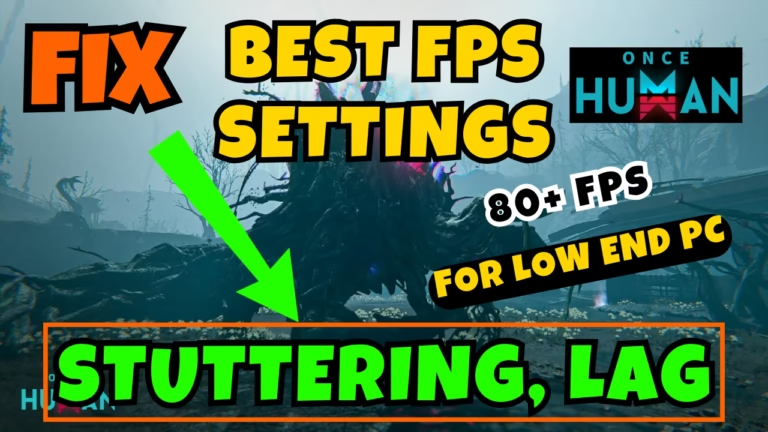Once Human is a new survival game launch developed by Starry Studios and available on the Steam as well as on Epic games client. Set in a dystopian future, the game introduces players to a world transformed by a cosmic invasion, where a mysterious substance called Stardust has mutated all living beings.
Now, while playing the Once Human, many gamers have been reportedly facing the stuttering as well as lags in the game, even if they have a high-end system.
Sometimes the game doesn’t even launch and stuck at “checking patch file difference“. So in order to fix Once Human lag and stuttering, you should follow this guide. By the end of this article, you will have a fruitful result so that you will be able to play the Once Human without getting lags and stuttering.
This brief guide is not only for high-end PC’s but also for low-end PC’s so that you will have a boost in FPS to play the game.
Causes of Once Human Lag and Stuttering
As the game is recently on the Steam as well as on Epic Launcher, the game has many glitches which lead to low FPS and stuttering issues. Below-mentioned are some of the major issues that leads to low FPS and stutter–
- Minimum requirements– Once Human require a minimum requirement to play the game and if you haven’t met you will feel lag and stutters in the game
- Stable Internet Connection– Once Human requires a stable internet connection to launch, so if your network connection is slow or not stable, you will not be able to play the game
- CPU Overload– Once Human is a CPU extensive game, so if you have opened so many tabs or your CPU is failing it puts extra load on the CPU. In turn, you will get a low FPS while playing the Once Human.
- Outdated Drivers– GPU manufacturer’s release the stable updates time-to-time that align with the game. So if your GPU drivers not up-to-date you will feel lag while playing Once Human.
- Steam Overlays– Once Human, doesn’t perform well with in-game overlays.
Above-mentioned are some major causes behind Once Human Lag and stuttering issues.
Minimum System Requirements to Play Once Human
Before proceeding to any solution, make sure you fulfill the minimum system requirement to play the Once Human game.
- CPU– Intel Core i5 4th generation or equivalent
- GPU– a dedicated NVIDIA GTX 750Ti or AMD Radeon Rx 550
- RAM– 8 GB
- DirectX– Version 11 or later
- Operating System– Windows 10 64-bit or later
- Storage– 55 GB of free space
- Hard Disk– SSD recommended
If you haven’t met the minimum system requirement, you will not be able to play the game.
Fix Once Human Lag and Stuttering | Boost FPS
In order to boost FPS in Once Human game, follow the solutions mentioned below so that you will be able to play the game without lag and stuttering.
Use SSD
If you have installed the game onto the HDD, uninstall the game or move the game onto the SSD, as SSDs are much faster than HDD’s.
After installing the game onto the SSD, you will have a good speed to read and write, which in turn reduce the load times and helps boost FPS in Once Human.
Use Google Public DNS Server Address
DNS servers are responsible for translating domain names into IP addresses, which your computer uses to connect to the Internet. If your internet DNS server is down or having issues, connecting to a game server will be difficult, which in turn gives you the high ping and lag in Once Human.
Google Public DNS server are reliable and provides a faster way to connect to your game servers, which helps you fix checking file patch difference. To use Google DNS servers:
- Right-click on the start menu and choose the option Run
- Type in NCPA.CPL and hit enter key
- Select your Wi-Fi connection and right-click to choose the properties
- Firstly, uncheck the option Internet Protocol Version 6(TCP/IP V6)
- Now, right-click on Internet Protocol Version 4(TCP/IP V4) and choose properties
- Scroll to the last and tick the option “Use the following DNS server address”
- Type in the following DNS address
Preferred DNS server: 8.8.8.8
Alternate DNS server: 8.8.4.4
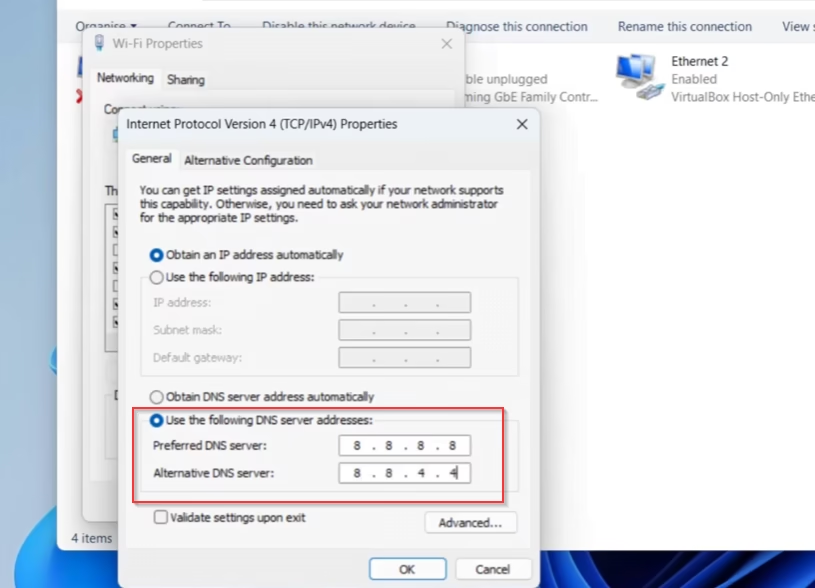
- Save the changes by hitting the OK button
- Click on the Start menu and type CMD
- Choose the option run as administrator
- Type in ipconfig /flushdns and hit the enter key
- Close the command prompt
Now, re-launch and play the game to reduce stuttering and boost FPS in Once Human game.
Turn Off Steam Overlays
Steam overlay, allows you to access friends lists, web browsers, and other features while in-game and hence consumes system resources. Once Human is a CPU-intensive game, so if you reduce the load on the CPU, it will help you boost the FPS and reduce lag while playing Once Human.
To disable the Steam overlays–
- Launch the Steam and click on the Steam icon present in the top left corner to open the Settings
- From the left pane, click on the in-game settings
- Now, toggle off the option “Enable in-game overlays while playing the game“
Save the changes and re-launch the game to fix Once Human lag and stuttering issues.
Note: If you have enabled overlays in other apps also, such as Xbox game bar, Discord. Disable them also.
Using Task Manager
As I already told you, Once Human is a CPU intensive game, so firstly make sure to close all the apps running in the background such as any browser, live-streaming app or anything else other than the Once Human game.
Now, right-click on the task bar and choose the option Task Manager to open it. Click on the details tab to find OnceHuman.exe file. Right-click on the file and select the option Priority, and from the list select high.

Click on the tab change priority to save the changes and close the task manager.
Now, re-launch the game using the Steam to fix Once Human lag and stuttering issues.
Use Dedicated Graphics Card
Dedicated GPU has its own memory (VRAM) and processing power, which allows it to handle complex graphics of the game and textures more efficiently so that will have a good graphics without stuttering issues. To use dedicated graphics card–
- Open the settings menu of your system and click on the option system
- Find Display settings and open it
- Scroll to the bottom and click on the option Graphics
- Find Once Human executable file and select High performance mode
- If Oncehuman.exe file is not there, click on the browse and find the file in the game directory which is available (by default) C:\Program files (x86)\Steam\Steamapps\Common\Once Human\Oncehuman.exe
- Add it and then select your dedicated GPU as the graphics performance
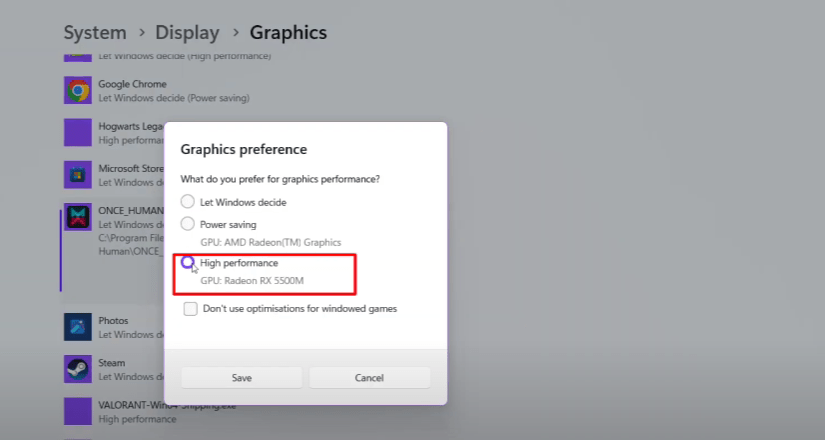
Once done, re-launch the game to fix Once Human lags and stuttering issues in the game.
Change in-Game Settings
Now, if all the above-mentioned doesn’t help you fix Once Human lag and stuttering issues, you need to change the in-game settings of the game to improve the performance and boost the FPS.
Launch the game and open the settings of the game and do the following changes to boost the FPS in the game–
- Graphics– Middle
- Max Frame Rate– 60
- Texture Quality– Low
- Shade– Low
- VFX– Middle
- Draw Distance– Middle
- V-sync– Disabled
- Motion blue– Disabled
- Frame Generation– Off
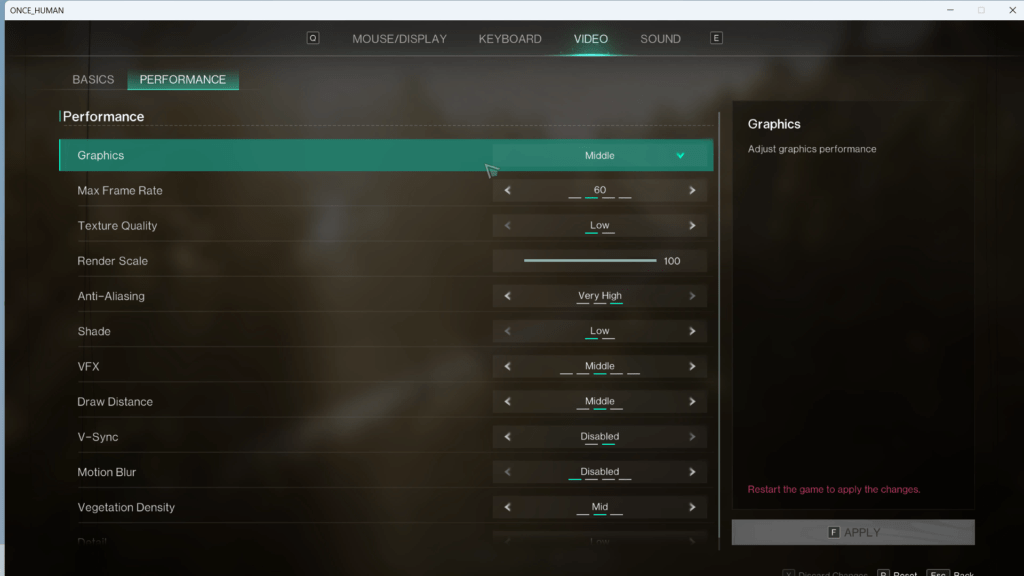
After doing all these settings, save the changes and restart the game to fix Once Human Lag and stuttering.
Use Loading Bay Launcher
As the game is released on the Steam client as well as on the Epic games client, many players have reported that launching the game using the Steam or Epic game’s launcher have many performance issues.
Sometimes the game is crashing while launching at startup and if you are able to launch the game, you will be getting low FPS and stuttering in the game.
So, until you get a better update to fix the crashing and launching issue with Once Human, it is better to play the game using the loading bay launcher.
Launching the game, using the loading bay launcher, will help you boost FPS and reduce the stuttering in the game.
Download the loading bay launcher from the official website of the game, install it, and then launch the game to fix Once Human lag and stuttering issues.
Conclusion: Once Human Lags and Stuttering
The solutions provided here are enough to boost the FPS and reduce the stuttering in the game. I hope one of the solutions mentioned will help you resolve your lagging and stuttering issue with the game. If you have any queries, feel free to comment below, and I would be more than happy to assist you.
Read More
- Once Human Checking Patch File Difference Fix
- Fix Steam Missing File Privileges While Updating or Downloading Games
- Steam Slow Download Speed Fix
- Discord Mic not Working
FAQ: Once Human Lag and Stuttering Fix
Below are the answers to some queries, people found to be searching on different websites. So I tried to give the appropriate answers to all those queries so that you will be able to play the game lag free.
How to fix Once Human checking file patch difference?
In order to fix Once Human crashing and file patch difference error, the best is to use the loading bay launcher and play the game using it. Download it from the official website, install and play until the developer fixes this issue.
Once Human best FPS settings for low-end PC?
For getting a boost in FPS, change the following in-game settings–
Graphics Settings– Medium
V Sync– Turned Off
Frame Generation– Off
Motion Blur– Off
Reduce draw distance as well as VFX
By doing these settings, you will have a boost in FPS while playing Once Human.
Make sure to install the game onto SSD only.

I am an engineer by profession and a blogger by passion.
Founder of FixGamingError.com as well as TheLotusGeek.com
I have more than 10 years of expertise in the field of gaming as well as in Windows Support.