Are you also facing the issue of Steam Missing File Privileges while downloading or updating a game? Worry not because you are not alone. Lot of gamers are having the same issue during updating a game or downloading the game onto the Steam. The error message says “An error occurred while updating game (missing file privileges)”
Steam missing file privileges, mainly occurred due to corrupted Steam installation files in the Steam default library.
So in this article, you will get the proper resolution to fix Steam missing file privileges so that you will be able to download or update your favorite game.
Causes of Steam Missing File Privileges
To fix missing file privileges issue on the Steam, you need to know the valid cause for the issue, only then you would be able to resolve missing file privileges issue while downloading or updating the game.
Here are the major causes for error:
- Corrupted Steam files
- Insufficient admin rights to Steam
- Game downloading servers
- Corruption in the Steam library
Above-mentioned are some major causes behind missing file privileges Steam.
Fix Steam Missing File Privileges
Follow the solutions are mentioned to fix missing file privileges on the Steam while downloading or updating the game.
Restart your PC
The basic fix for missing file privileges is to restart your PC. Sometimes there is a glitch in the Steam app or in your Windows itself, which may creates issues downloading or updating the game on the Steam.
Restarting the PC will resolve such glitches. After restarting PC, launch the Steam to fix An error occurred while updating the game.
Change Download Region
When many users are at a particular region download or update the game, it overloads the Steam server. And sometimes there may be region restrictions due to licensing agreement. So changing the download region put less burden on the Steam servers and in turn helps you resolve the issue of Steam missing file privileges error.
To change to download server:
- Launch the Steam and click on the Steam option in the top left corner
- Select the option Settings
- From the left pane, select the Downloads
- Under download region, select a different region from the drop-down list

Save the changes and try to download or update the game.
Repair Steam Library
If there are some corrupted files or permission issue with Steam library, you encountered the missing file privileges error while downloading the game on Steam. So you need to repair your Steam game library. To do so:
- Launch the Steam and click on the Steam option in the top left corner
- Select the option Settings
- From the left pane, select the Storage option
- In the right pane, click on three dot icons and select Repair Library

- Once done, click OK on the notification of Repair Library Done
Close the Steam and re-launch and try to download or update the game to fix missing file privileges Steam download.
Clear Steam Cache
Steam caches stored in your system may cause permission issue with game files and hence it can be one of the probable cause for the issue of Steam missing give privileges. By clearing the cache, Steam reset the configuration and remove outdated data. To clear the Steam cache:
- Launch Steam
- Click on the Steam icon present in the top left corner and choose the option Settings
- From the left pane, click on the option Downloads
- Click on the option Clear Download cache and hit the confirm button
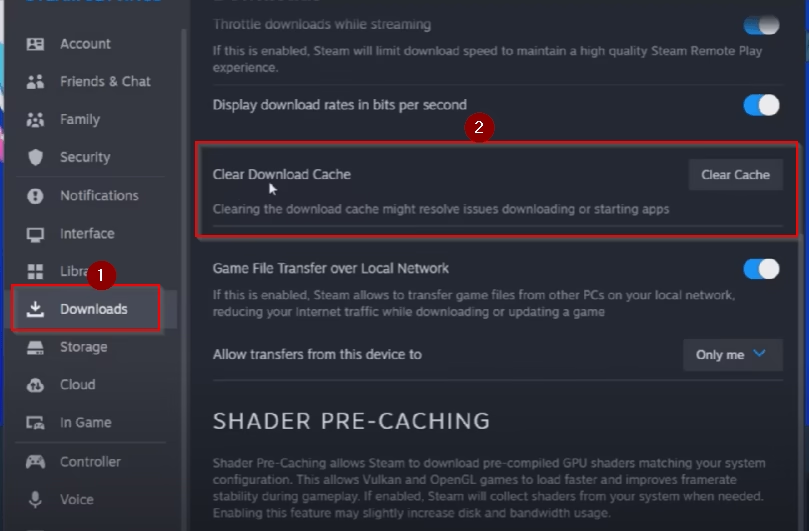
Once the cache is cleared, Steam will shut down and then restart automatically.
After restarting the Steam, login with your user ID and password and try to update or download the game to fix insufficient privilege issue on Steam downloads.
Verify Integrity of Game Files
By verifying the game’s integrity, Steam will check for the corrupted files in the game and if any file is found, it will be replaced with the new one. So before updating the game, you must verify the integrity of the game’s file. To do so:
- Launch the Steam and click on the Library tab
- Select your game which is given missing file privileges
- Click on the option Properties
- From left pane select the option Installed files
- Now, click on verify integrity of game files
Once the integrity is verified, restart the game and try to update the game to fix an error occurred while updating the game file.
Disable igfxEM Module
The igfxEM Module is part of Intel’s integrated graphics card, which interferes with Steam operations and restrict the Steam to write and read data in its directories. So you need to disable this Intel’s module.
To disable igfxEM module, you need to open the Task Manager by right-clicking on the taskbar and select the option task manager.
Here, click on the processes tab and find the process with the name igfxEM. Right-click on this process and choose the option End task.
This will close the igfxEM module.
Make sure to check in startup tab also. If available, you need to disable it so that it won't occur any issues after your system restarts.
After close the module, re-launch the Steam and try to update the game to fix missing file privileges on Steam.
Make Steam Folder Read-only
Another method to fix missing file privileges issue by changing the Steamapps folder to read-only mode. To do so:
- Open the directory of the Steam which is available in location C:\Program files(x86)\Steam (by default)
- Right click on Steamapps folder and select the option Properties
- In the General tab, click mark the option Read-only

- Save the changes and re-launch the Steam
Start to download or update the game to fix an error occurred while downloading the game.
Take Administrative Rights of the Steam Folder
Missing admin privileges can also lead to the issue of missing file privileges while downloading the game. So you need to take the ownership of the Steamapps folder. To do so:
- Open the directory of the Steam which is available in location C:\Program files(x86)\Steam (by default)
- Right click on Steamapps folder and select the option Properties
- Select the Security tab, and under Group or usernames find administrator as well as your own username
- Click on each of the following to give the Full Control

- If this doesn’t work, click on the Advanced option and select Administrator, Your username, and System one one one and check the option Replace all child object permission with inheritable permission entries from this object

- Hit the OK button and save the changes
Now, go ahead and launch the Steam and try to download or update the game to fix missing file privileges on Steam.
Clean Installation of Steam
If nothing works, you need to do a clean installation of Steam to completely remove all the Steam files and then doing a fresh installation of the client. To do a clean installation of Steam:
- Close the Steam from taskbar as well as system tray icon
- Now open run command by right-click on the Start menu and choosing Run
- Type in %localappdata% and hit the enter key
- In the local folder, find Steam folder and delete it
- Now, uninstall the Steam from settings menu
- After uninstalling the Steam, download the Steam client from the official website and install
- After installing, launch the Steam
This will do a clean installation of Steam. Now launch it and try to download or update the game to fix Steam missing file privileges error.
Contact Steam Support
If after doing all the steps mentioned above, you are not able to update or download the game, it is better to contact Steam support and submit a ticket so that a Steam agent will contact you over your email ID and provide you with the instructions to resolve the error.
Conclusion: Steam Missing File Privileges
In this guide, you will be able to fix the Steam downloading or updating issues where you are getting the error “An error occurred while updating the game. Missing file privileges”. One of the methods mentioned here will definitely help you resolve this error. If the error still persists, or you have certain queries, feel free to comment below for further support.
Read More
- Steam Slow Download Speed Fix
- Steam Cloud Out of Date Error
- Games not Showing up in Steam Library
- Steam Disk Write Error Fix
FAQ: Steam Missing File Privileges
Below are some queries people found searching on different websites. So I tried to give you the appropriate answers so that you will get all the information on the same platform.
How to fix missing file privileges Steam?
To fix Steam missing file privileges, you need to take the admin rights of the Steam folder by going to the Steam directory, opening the properties of Steamapps folder. Under the security tab, you need to provide full control to administrator. If this doesn’t work, you need to do a clean installation of Steam.
What does missing file privileges mean on Steam?
Missing file privileges on Steam means that there are some of the game files that are either corrupted or do not have the proper permission to read or write the data on the Steam library. There are several causes behind this issue and lack of admin privileges is one of them.
What is the best download for Steam?
There isn’t the best download region for Steam. You need to take care of your local region so that Steam server’s need to take the less time to travel.
Even tough, it’s recommended to select a download region in your Steam settings that is currently experiencing off-peak hours, such as a region where it is late at night or early in the morning.

I am an engineer by profession and a blogger by passion.
Founder of FixGamingError.com as well as TheLotusGeek.com
I have more than 10 years of expertise in the field of gaming as well as in Windows Support.

