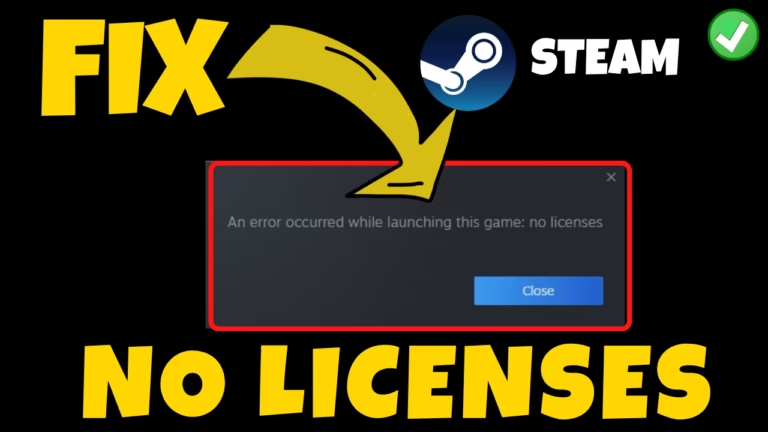Steam, developed by Valve Corporation, is a premier platform for digital distribution, management, and social networking in the gaming community. While trying to play games on Steam, users are not able to launch the game and keep on getting “An error occurred while launching this game: no license” or Steam no license error
Steam no license error generally occurs on games downloaded from torrent sites or other suspicious sites which means you do not own the game or license for your Steam account to play the game.
In this guide, you will learn how to fix Steam no license error so that you will not encounter the error message “An error occurred while launching this game on Steam”
Causes of An Error Occurred While Launching this Game on Steam
- You don’t own the game
- Copied the game files from someone else PC to your PC
- Downloaded pirated game files
Above-mentioned are some major causes for the issue of An error occurred while launching this game on Steam.
Fix An Error Occurred While Launching this Game on Steam
If you own the game you can easily proceed with the following solutions which in turn help you fix the issue of Steam no license error, and you will be able to play the game.
Turn on Beta Mode on Steam
The first method to fix the Steam no license error is by turning on the beta mode, which is available right inside the settings of the Steam. To do so:
- Open Steam and click on the Steam icon present in the top right corner of the interface
- Choose the option Settings
- From the left pane click on the option Interface
- Scroll down to find client beta participation
- From the drop-down list choose the option Steam Families beta
- Restart Steam
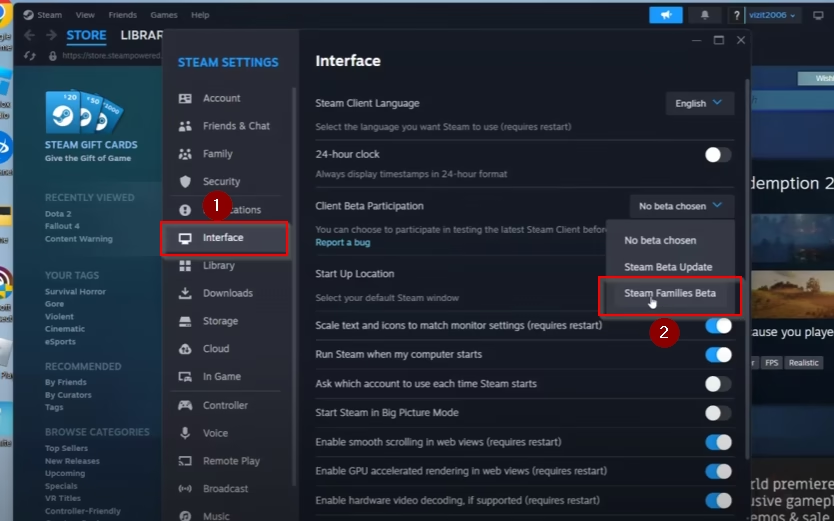
Once Steam is restarted, it may ask to update. So update the Steam and re-launch the game to fix the Steam no license error.
Use Goldberg Emulator
If Steam beta doesn’t fix an error occurred while launching this game, you can take the help of the Goldberg Emulator- A powerful tool that allows you to play Steam games without requiring an active Steam connection.
- Open your web browser and download Goldberg Emulator for Steam for their official website.
- Extract the downloaded zip file of Goldberg Emulator onto your desktop.
- Once extracted, open the folder
For Windows Users:
- Copy two files named Steam_api.dll and Steam_api64.dll
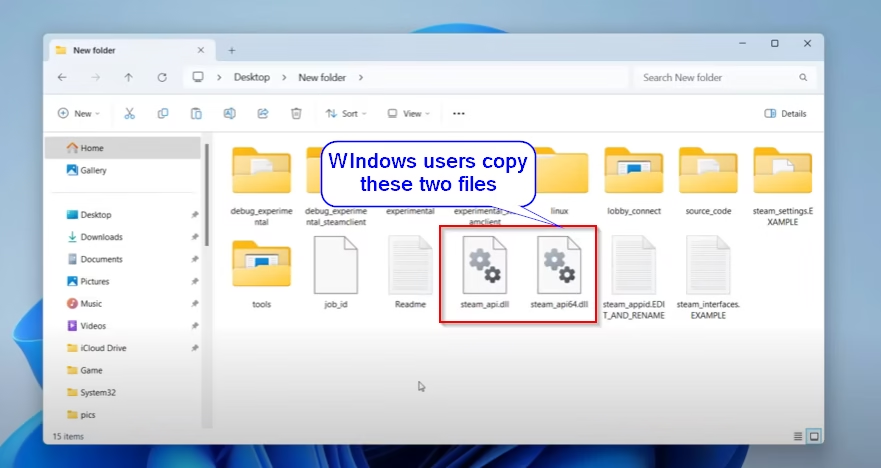
For Linux users:
- Open the extracted folder and go to directory extracted folder\linux\x64_86
- Copy files with the name libsteam_api.so and steamclient.so
- Once you copy the required files, depending on the type of operating system you have, open the Steam client.
- Click on the library option
- Right-click on the game that is giving you Steam no license error
- Click on manage and select the option “browse local files”
- Paste the copied files in the installation folder of the game
Once done, restart the Steam client and re-launch the game to fix An error occurred while launching this game.
Contact Steam Support
If you are still getting the Steam no license error, it is better to contact Steam support and submit a ticket so that a Steam agent will contact you and provide you with the instructions to resolve an error occurred while this game error on Steam.
Conclusion: An Error Occurred While launching this Game Steam no License Error
In this article, I have provided you with the best solutions to fixing no license error while trying to play the game on the Steam client. I hope one of the above-mentioned steps helps you fix this error, and you will be able to play the game error-free.
If you have any issues, feel free to comment below, and I would be more than happy to assist you.
Read More
- Fix Valorant error code 62
- Instagram Your Request is Pending Fix
- Unreal Process has Crashed UE4 Multiversus
- Instagram Something Went Wrong Fix
FAQ: Steam No License Error
Below are some answers to the queries people found searching on different website regarding the Steam disk error. I tried to give the appropriate answer to those queries. Feel free to comment if you need further assistant.
How to fix Steam deck no license error?
The process to fix Steam deck no license error is same as of Windows. You need to switch to desktop mode on your Steam deck. After switching to Desktop mode, you need to use Goldberg emulator to download the zip file.
Once the zip file is downloaded, extract the file and copy steam_api64.dll from the extracted folder.
Once copied, paste the file onto the directory of the game and replace the file by choosing the option Replace.
Then re-launch the Steam deck to fix no license error in the game.
How to use Steam if you do not the internet connection?
Yes, it is possible to play the Steam without an internet connection. To play the Steam games without internet, you need to enable the Steam offline mode. To do so, follow the steps as mentioned below:
Launch the Steam (this time you need internet connection)
Sign in and while signing in check mark the option “Remember my password”
After signing in, go to Steam>Settings>Account and uncheck the option “Do not save the account credentials on this computer“
Now, launch the game that you want to play offline and close afterward.
After closing the game, you need to enable the Steam offline mode. To do so:
Launch the Steam and click on the Steam icon present in the top left corner
Select go offline
Now click on enter offline mode, and you are done.
You are not ready to play the game in the offline mode.
Note: Make sure you do not have any pending downloads.
How to transfer Steam game to PS5?
Steam client works on Windows platform, while PS5 has its own PlayStation store. Due to the difference in platform between Windows and PlayStation store, you cannot transfer Steam games to PS5.
If you still want to play the game on PS5, you need to purchase the PS5 version of the game separately by going to the PlayStation store.
Is there a way to play multiplayer games offline?
If you are not a tech-savvy, I recommend you not to play the multiplayer game in offline mode. It is possible to play multiplayer game offline, but you need to perform different steps to play. However, if you still want to play, below are the recommended steps to play the multiplayer game in offline mode:
1) Using Split Screen:- the Easiest way to play a multiplayer game offline is by using split screen, but not all games support this feature.
To play in supported games, you need to launch the game and share your screen by gathering together.
2) Local Area Network:- You can set up a LAN network if you are playing at the same place. Minecraft, CS are some of the games that allows to play without an internet connection.
3) Emulators:- Lastly, is to take the help of Emulators such as Dolphin or SNEX9x to play the multiplayer game in offline mode.

I am an engineer by profession and a blogger by passion.
Founder of FixGamingError.com as well as TheLotusGeek.com
I have more than 10 years of expertise in the field of gaming as well as in Windows Support.