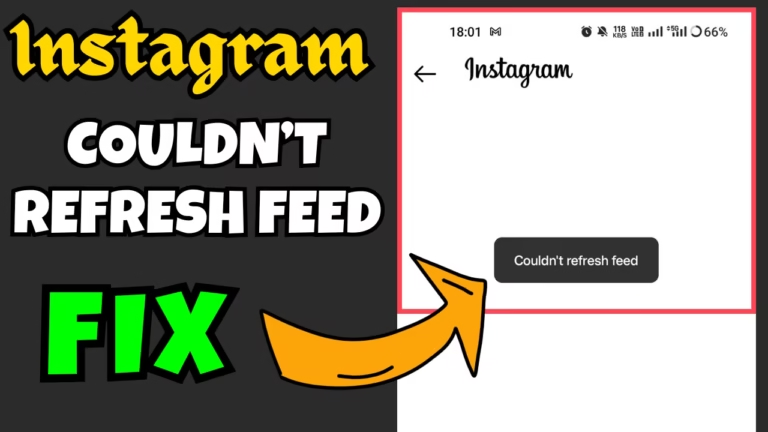Instagram has become a central hub for sharing moments, connecting with friends, and exploring the world through photos and videos.
Just like any other social networking app, Instagram is also prone to technical issues. Users are mainly experiencing the issues like your request is pending, Something went wrong and couldn’t refresh feed while opening the Instagram feed.
Users are getting an error “Couldn’t refresh feed” as soon as they access Instagram on iPhone, on an Android device as well as the desktop version of Instagram.
This is really frustrating when you open the Instagram app and you get this error. Even after refreshing countless times, Instagram feeds doesn’t work for you.
So, by the end of this guide, you will get to know the various causes behind the error Instagram couldn’t refresh feeds. You will also be getting the best solutions to this problem so that you will be able to watch the post or videos of your loved one.’s.
Causes for the Instagram Error Couldn’t refresh Feed
The ‘Couldn’t Refresh Feed’ error on Instagram is typically caused by issues that can range from the user’s end to Instagram’s server. Some major causes are:
- Instagram server down
- Violated Instagram’s community guidelines
- Slow internet connection
- Outdated app
Out of the above causes, the main reason behind the error couldn’t refresh feed is the user has violated Instagram’s community guidelines and their account may be temporarily suspended. However, if the user continues to break the guidelines, their account will be suspended permanently.
Fix Instagram Couldn’t Refresh Feed
Below are some solutions that help you to fix this error so that you will be able to scroll to the Instagram feeds and use your Instagram account with any glitch.
Update the App
If your app is outdated, then you can encounter the error “Couldn’t refresh feed”. With the new update, Instagram provides a more stable version of the app and if there are some glitches, it will be fixed with the update. So it is better to keep your apps updated. Updated apps even bring improvement in security.
So, if you are using an iPhone open the App Store, and if you are using an Android device open the Google Play Store and check for the update. If an update is available, you must update your app to the latest version and then re-launch the Instagram app to fix this issue.
Instagram Server’s Issue
Another possible solution to fix Instagram couldn’t refresh feed is by checking the Instagram servers on the downdetector website. Sometimes, the issue is from the Instagram’s server end, and we keep on trying to fix it at our end by doing various activities that add no value to it.
So before proceeding with other steps, check the Instagram servers to make sure that there isn’t any outrage. If you found outrage in the Instagram’s servers, wait patiently until the developer of the app resolves the issue.
Logout and Login
The next solution to resolve Instagram error couldn’t refresh feed is by logging out from the Instagram account and then logging in. By logging out and then re login removes the minor glitches and app’s cache which is helpful in fixing this error. To do so:
- Log out from Instagram
- At the login screen, click on “forgot password”
- Reset your password
- Complete CAPTCHA or any security measures
- Login again
After logging again, refresh your Instagram account and certainly it will fix the issue.
Login on Desktop
Another method to fix Instagram couldn’t refresh feed is by using a desktop computer. When you have violated Instagram rules or community guidelines for the first time, Instagram gives you warning and until you fix this warning, you are not able to use the Instagram.
To fix this the warning, you need to take help of desktop because sometimes the warning not shown on the Instagram app. So launch the browser on your desktop and open the Instagram website.
Now, log in using your user ID and password. Once logged in, it may ask you to verify your identify because you are logging for the first time or after a longer period of time. To verify identity, Instagram may ask you for the security code, an CAPTCHA, or an email on your registered email ID.
You need to proceed with on-screen instructions as shown in the Instagram web. After verifying the identity, you get the error message “You violated Instagram Rules“. Here if there is any link to find the rules click on them else find the option of “Continue“
Click on the option “Continue” and you will get access to your account instantly.
Now, you can re-login on your phone to access the Instagram account.
Make sure you follow the Instagram rules and community guidelines else you will end up losing your account as repeatedly breaking the rules will lead to your account banned from Instagram.
Using an iPhone
Another possible solution to fix the “couldn’t refresh feed” on Instagram is by using an iPhone because, on an Android device, you will not the notification to open the Instagram app. You only require an iPhone for a few minutes. So you can borrow this from your friend.
- On an iPhone, launch the Safari browser and open the incognito mode of the Safari browser.
- In incognito mode, open the Instagram website.
- Login into your account and you will encounter the same error message “Couldn’t refresh feed”
- At this point, refresh the feed by swiping it down on the iPhone for at least 6 to 7 times (wait for the error message between each refresh).
- Once done, you will find the notification at the top corner of the iPhone says “OPEN“
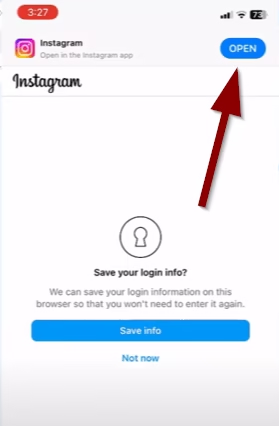
- Tap on the option Open to launch Instagram app and click on the “Profile” icon (On an android phone, you will not get the option to Open, that is why iPhone is preferred)
- Now, keep on tapping the icons present at the bottom of the app such as Profile, Home, Search, etc.
- Once done, go to the home page and refresh the feed again.
This time you will get your account back. This is a glitch in the Instagram app and by following this method you will be able to resolve this issue.
Contact Help Center
Now, if none of those mentioned above solutions help you fix Instagram couldn’t refresh feed error, it’s better to contact the help center of Instagram. The help center is available right in the account section in your profile area.
Remember, it may take several days for the Instagram service to respond to your query due to high traffic. So until then, you need to wait or create a new account to use the Instagram app.
Conclusion: Instagram Couldn’t Refresh Feed Fix
In this guide, You get to know the best possible solution to fix the Instagram couldn’t refresh issue. One of the solutions mentioned above will definitely work for you. If you have queries or questions, comment below, and I will be more than happy to assist you. Moreover, you can check our guide to fix can’t Install Instagram Try again Error in your system.
Read More
- We Restrict Certain Activity to Protect Our Community Instagram fix
- Instagram Your Request is Pending Fix
- Can’t Install Instagram Try Again Fix
- Instagram Something Went Wrong Fix
FAQ: Instagram couldn’t Refresh Feed
Below are some queries people found searching on different websites, so I tried to give the appropriate answers to all those queries so that users will get the answers on a single platform.
Why does my Instagram keep saying couldn’t refresh feed?
Couldn’t refresh feed on Instagram is a common issue among users and this can be caused due to various reasons. Some of them are glitches in the Instagram app, Instagram servers are down, or you may have violated Instagram rules and community guidelines.
How to fix couldn’t refresh feed on Instagram?
The easiest way to fix Instagram couldn’t refresh feed error is opening the Instagram website (not app) onto the PC, and then login by proving your identity. At this point of time you will get a warning message says “you break Instagram rules” accept that and hit the continue option of the warning message.
You will instantly get the access to your Instagram account.
Why is Instagram not updating?
There are certain glitches in the app or sometimes there are outrages in the Instagram server which leads to Instagram not updating issue. So to fix this issue you either try to log out from the Instagram app, restart your device and then re-login and try to update the app.
If this doesn’t work, you need to remove/uninstall the app and then re-download from the Google Play Store or Apple App Store to fix the Instagram not updating issue.
How to refresh Instagram feed?
Refreshing the Instagram feed is a simple process by scrolling down on your phone. Now, if feeds are not refreshing, you should try the following steps:
1) Log out and then re-login
2) Clear Cache
3) Make sure you have a stable Internet connection
4) On iPhone, offload app and then re-load it by tapping on the app

I am an engineer by profession and a blogger by passion.
Founder of FixGamingError.com as well as TheLotusGeek.com
I have more than 10 years of expertise in the field of gaming as well as in Windows Support.