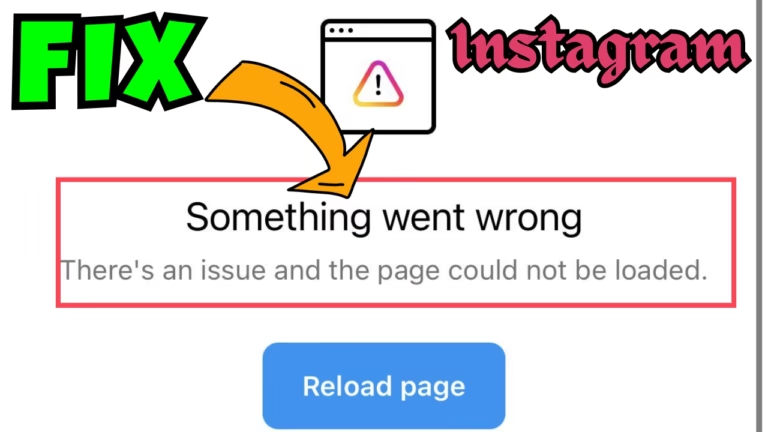Instagram has become a central hub for sharing moments, connecting with friends, and exploring the world through photos and videos. Now while accessing Instagram on iPhones as well as on Android phones, users are experiencing the issue of page could not be loaded error.
The error message states on Instagram, Something Went Wrong. The page could not be loaded. Followed by the message “Reload Page”
Every time users open the Instagram app they keep getting the error message “Something went wrong. Page could not be loaded” and even after restarting the phone doesn’t work out.
In this guide, ll provide you with various solutions to fix Instagram something went wrong. page could not be loaded error while accessing the app.
Causes of Instagram Something Went Wrong Error
Before proceeding with the solutions, let’s talk about the causes for the Instagram error something went wrong page could not be loaded. Below are some major causes for this particular issue:
- Suspicious activity in your account
- Problematic apps on your phone
- Glitches in your account
- Instagram server is down (Temporarily unavailable)
- Caches in your system
Fix Instagram Something Went Wrong Error
Now that you are aware of the probable cause of the IG error, let’s further proceed with the solutions to fix Instagram something went load. Page could not be loaded.
Check Instagram Server
If you are experiencing any kind of issue with your Instagram account on iPhone, the first and foremost thing you must do is check the Instagram server status to make sure that it is running properly.
You can check the Instagram status on down detector website by selecting your region. If you find the server is down, wait patiently until the developer fixes the issue of Instagram something went wrong. Page could not be loaded.
Removing the conflicting apps
Now, if the server is working well, the next solution to resolve the Instagram error page could not be loaded is by removing the conflicting apps.

Reports+ is an app that helps you viewers who viewed your profile. This app has some conflicts with Instagram and that is the reason you get the error “Something went wrong”.
So, if you have installed the Reports+ app on your iPhone or an Android device, remove it to resolve the problem.
Instagram Support
Open the web browser Safari or Google Chrome and type in Instagram support.
Click on the link that says “hacked Instagram account“. After opening the page click on the down icon to expand the option “If you think your account has been hacked” and click on the blue color link that says “Visit this page”
Now, this will re-verify your account by either sending you the recovery code or entering the CAPTCHA. You need to proceed with the instructions on the page.
Once completed, open the phone and first of all close all the apps/tabs that are running on your phone.
Open Instagram and refresh the page to fix something went wrong issue on Instagram.
Using Facebook Account
If you have linked your Facebook account with your Instagram account, the best way to fix the Instagram something went wrong issue is to open Instagram using the Facebook.
So, if you have linked Facebook and Instagram accounts, go ahead and open using Facebook to fix the issue.
Using iPhone Safari Browser
This method requires you to use an iPhone instead of an Android phone because on an Android device, you may not get the notification to “open” the app.
Before proceeding, uninstall the Instagram app from your iPhone or from an Android device. then,
- Open the Instagram website on the Safari browser using incognito mode.
- Login using the browser
- It may ask you to change the password. Do it
- If not it will send you a verification code to verify your account. Verify it
- Once you log in click on the “Open Instagram app” notification available in the top right corner
- This will open the app store to you. Install the Instagram app
- Open the Safari browser again and this time the notification changed from “Install the app” to “Open the app”
- Click on Open the app to open the Instagram app
- Now, refresh the feeds.
- Do the steps 4 to 5 times (Opening Safari browser and click on open Instagram app and refresh)
This will fix the issue of Instagram Something went wrong. Page could not be loaded. Reload page error while opening Instagram on an iPhone or on an Android phone.
Contact Help Center
Now, if none of the above-mentioned solutions help you fix the Instagram something went wrong error it’s better to contact the help center of Instagram. The help center is available right in the account section in your profile area.
Conclusion: Instagram Something Went Wrong. Page Could Not be Loaded
In this article, I have shown you all the major possible ways to fix Instagram something went wrong error users are getting on an iPhone and on Android devices. I hope these methods help you resolve the error. If it works well, do share with your friends.
Suggestions are always welcome.
Read More
- Instagram Couldn’t Refresh Feed Fix
- We Restrict Certain Activity to Protect Our Community Instagram fix
- Instagram Your Request is Pending Fix
- Can’t Install Instagram Try Again Fix
FAQ: Instagram Something Went Wrong
Below are some queries people found searching on different websites. So I try to give them the appropriate answers to all those queries. Take a look at them:
How to fix Instagram something went wrong issue?
In order to fix this Instagram issue, you must make sure that you are not using any VPN and if you are using one, you need to disconnect your VPN and do a security check to verify your account that it belongs only to you.
To do so, login onto the web browser using the desktop. Then, you need to complete the CAPTCHA or one time password that Instagram sends onto your mobile phone or email ID to ensure that you are the right person for the account.
Once you verify your account, your issue will be resolved, and you will be able to use the Instagram.
What causes Instagram something went wrong error?
There are several reasons behind the Instagram error. Here I have mentioned some major causes:
Suspicious activity in your account
Problematic apps on your phone
Glitches in your account
Instagram server is down (Temporarily unavailable)
Caches in your system
Out of these causes, Suspicious activity in your account is one of the major contribution factor.
So if you are using your IG account from different locations or using a VPN, then your account will definitely come under the suspicious activity and may be temporarily suspended by the Instagram team so that there shouldn’t be any misuse of your account.
Is there any way to contact Instagram support?
There are different ways to contact Instagram support. Some of them are mentioned below:
In-App help center– Open Instagram app onto your mobile phone and open your profile by clicking in the bottom right corner. Now, tap on three-horizontal lines and select Settings.
Here, scroll down and tap on the option Help. Choose one of the issues mentioned from the list to find the solutions.
Report a Problem-Another way to contact Instagram support is by selecting the option Report a problem. To do so, again open the Instagram app and open the profile section. Tap on three horizontal lines, scroll down to find help section.
In the help section, click on the option Report
Provide your query and wait for their response.
Note: Response time may vary as the team busy in resolving the error. So be patient until you get response from the team.

I am an engineer by profession and a blogger by passion.
Founder of FixGamingError.com as well as TheLotusGeek.com
I have more than 10 years of expertise in the field of gaming as well as in Windows Support.