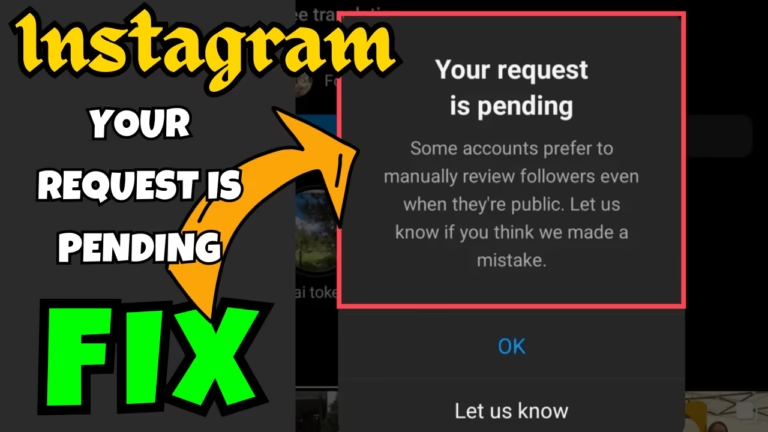While following people on Instagram, users are getting the “Your Request is Pending” Error followed by the message “Some accounts prefer to manually review followers even when they’re public. Let us know if you think we made a mistake“
Even after clicking on the option “Let us know” the error is not resolved. Generally, this error with Instagram occurs if the person you are following has turned on flag review settings or if you have sent too many follow requests in less than 24 hours.
In this guide, you will have a clarification of why your request is pending error occurred on your Instagram account and how you can resolve this error.
Causes of Your Request is Pending Error
Below are some of the major causes behind the Instagram Your Request is Pending error
- Newly created Instagram account
- Suspicious activity found in your account
- Send too many follow requests in 24 hours
- Using VPN
- Two-factor authentication
- Account may be marked as spam
- Instagram’s new setting “Flag for review”
Fix Instagram Your Request is pending Error
Now, that you are aware of the probable causes for the Instagram your request is pending error. Below are the steps to follow that will help you resolve the error so that you will be able to send the following request.
Update Instagram app
First of all, if your Instagram app is out of data, you need to check the Play Store or app store and if any update is available you need to update the Instagram app to avail all the features of the app.
Turn off VPN
If you are using any kind of VPN service, you must turn it off while using Instagram. Because Instagram thinks that some kind of suspicious activity is going on in your account as you are logged in from somewhere else and that is the reason you are getting Instagram your request is pending error while sending the following request.
Wait for 24 hours
If your account is new, or if you have sent too many follow requests, then also you will encounter the same error.
It gives the reflection that you are either a bot or a scammer who is trying to do something fishy. So if you have sent any requests, cancel them, wait for at least 24 hours, and then send a follow request to fix Instagram your account is pending error.
Enable 2-Factor Authentication
The next method to fix the Instagram error is by enabling the 2-factor authentication of your Instagram account. To do so:
- Open Instagram and click on the profile icon
- Click on three lines in the top right corner and choose settings
- Under the account center, click on the option password and security
- Click on the option 2-factor authentication
- Choose your account and enable 2-factor authentication from the options

After enabling 2-factor authentication, wait for a few hours and then resend the following request to fix Instagram your request is pending error.
Change Profile Picture
Many users have reported that changing the profile picture has fixed the issue of Instagram your request is pending. So go ahead and change the profile picture of your account.
- Open your Instagram account and click on your profile icon
- Click on your profile picture
- Select the option change
- Browse your phone and change your profile picture
After changing the profile picture, you can again send the following request.
Turn off Flag Review
Flag review is the new setting introduced by Instagram which helps users to block unwanted follow requests as well as keep their profile away from bots or scanners. So you need to disable this setting in your Instagram account.
- Click on your profile icon to open the profile
- Click on three lines in the right corner and select the option settings
- Click on the search box and type in “follow”
- Select the option “Follow and invite friends”
- Toggle off the option Flag for review

Make sure to off this setting in the account you are going to follow, else it will again give you the error of your request is pending.
Save the changes and resend the follow request to fix the issue.
Login using Facebook
If nothing works out, and you are still unable to send the follow request, link your Instagram account with your Facebook account. Once linked, log in using Facebook and then send the follow request again.
Contact Help Center
Now, if none of the above-mentioned solutions help you fix the Instagram your request is pending error, it’s better to contact the help center of Instagram. The help center is available right in the account section in your profile area.
Although it took time to receive the reply from Instagram, that’s the last hope you have.
Conclusion: Instagram Your Request is pending
Above-mentioned are the solutions to fix where users are not able to send follow requests, and they keep on getting request pending error. I hope one of the methods shown will help you fix out your Instagram error.
Read More
- Can’t Install Instagram Try Again Fix
- Instagram Something Went Wrong Fix
- We Restrict Certain Activity to Protect Our Community Instagram fix
- Fix Valorant error code 62
FAQ: Your Request is Pending Instagram
Below, I have mentioned the answers to queries people found searching on different websites so that users will get the information on a single platform. I tried to give the appropriate answers to the questions. Feel free to comment below for further help:
How do I See my pending follow requests on Instagram?
To view pending follow request on Instagram-
Open the Instagram app on your mobile phone
Tap on your profile icon present in the bottom left corner of your phone
Click on three lines icon present in the top right corner
Navigate to the settings menu and tap Security
Here, select access data and find the section Current follow request and click view
Here you will get access to all the accounts you have sent the follow request to.
How to cancel or withdraw Instagram follow request?
Is is possible to cancel or withdraw Instagram follow request. To withdraw Instagram follow request, you need to follow the below-mentioned steps:
Open the Instagram app and click on profile icon present in the bottom right corner
Tap on three horizontal lines in the top right corner of the interface
Here select Settings> Privacy> Account privacy
Find Connections section and tap on Follow requests
Here you will see a list of pending follow requests
Tap on the username and choose the option Cancel request
This will cancel the Instagram follow request.
How do I check who I requested on Instagram?
It is easy to check who requested you onto the Instagram. Just follow the guidelines as shown below:
Open the Instagram app and click on profile icon present in the bottom right corner
Tap on three horizontal lines in the top right corner of the interface
Here, select Settings and scroll down to find Download and Transfer Information
Tap on it to open
Choose Followers and Following and select the date range to create file
Once the file is ready, click on the download option to download it into your system.
Zip file will be downloaded. Unzip the file and open the file named Pending follow Request
In this file you find complete list of username you have requested to follow.

I am an engineer by profession and a blogger by passion.
Founder of FixGamingError.com as well as TheLotusGeek.com
I have more than 10 years of expertise in the field of gaming as well as in Windows Support.