Steam, developed by Valve Corporation, is a premier platform for digital distribution, management, and social networking in the gaming community. While downloading the games onto the Steam client, many Steam users are facing the issue of Steam slow download speed while downloading or updating the games.
Sometimes, while downloading or updating, Steam download speed fluctuates and sometimes the Steam download speed even drops to 0. This is very frustrating to all gamers and put a halt to their gaming experience.
Fortunately, there are several steps that you can perform in your system to boost Steam download speeds. So, in this guide, ll share you with the best possible solutions to increase Steam download speed so that you can enjoy your gaming experience with interruptions.
Steam are also experiencing the issue of Steam disk usage drops to 0 which is again a conflicting issue of game download. So you must check the health of your hard disk also to resolve the slow download.
Fix Steam Slow Download Speed
Following are the major fixes that has helped many gamers in increasing the Steam download speed. You do need to perform all the steps. Perform the steps until you find the one that works for you.
Disable Write Cache
Write cache is a windows feature, when enabled, store the data in RAM before writing onto the hard disk. So, disabling write cache will improve Steam slow download speed. To disable write cache:
- Right-click on the Start menu and select the option Device Manager
- Expand Disk Drives and select the drive where your game is installed (if you have more than one drive)
- Right-click on the drive and select Properties
- Click on the Policies tab
- Uncheck the option Enable write cache on this device

- Save the changes
- Launch Steam and download the game
This will increase the Speed download speed.
Note: Sometimes after re-starting Windows will automatically turn on write cache, so if this method help you fix Steam slow download, you need to re-check this feature in Device Manager.
Change Router Settings
WPA3 is the latest Wi-Fi security feature in the router to protect your network traffic. So you need to disable this feature by going to your router settings.
After opening your router settings, disable WPA 3 and enable WPA 2/3 feature to boost Steam download speed.
Disable Firewall
Firewall helps you to block suspicious network while downloading or uploading content and some firewalls are even more protective than they even reduce the Steam download speed.
One such firewall is Zone Alarm Firewall. So, if you have installed Zone Alarm in your system, you need to turn it off or uninstall it to fix Steam slow download speed.
Change Download Server
Steam automatically assign a download server for your game. When the assigned server is far away from you or is experiencing heavy traffic, it will lead to Steam slow download.
So, you need to change your Steam download server to a nearby location to reduce the network congestion and in turn helps you increase Steam download speed.
Limiting the Steam Download Speed
Limiting the Steam download speed will reduce the fluctuations in downloads and prevent sudden drop in speed. When you limit your Steam download speed to maximum, Steam allocate more bandwidth to your connection. To do so:
- Launch Steam and click on Steam option available in the top left corner
- Select the option Settings
- From the left-pane click on the option Downloads
- Toggle on the option Limit download speed
- In the value field, type-in the value more than your expected internet speed in Kbps

- I recommend to type-in 100000000 (You can choose a custom value)
This will make the Steam to expand its bandwidth and in turn helps you fix Steam slow download speed or speed drops to 0.
Use Google Public DNS
Steam using DNS while connecting, and Google public DNS is well maintained, so it may help to increase the speed of Steam. To enable Google public DNS:
- Right-click on the start menu and choose the option Run
- Type in NCPA.CPL and hit enter key
- Select your Wi-Fi connection and right-click to choose the properties
- Firstly, uncheck the option Internet Protocol Version 6(TCP/IP V6)
- Now, right-click on Internet Protocol Version 4(TCP/IP V4) and choose properties
- Scroll to the last and tick the option “Use the following DNS server address”
- Type in the following DNS address
Preferred DNS server: 8.8.8.8
Alternate DNS server: 8.8.4.4
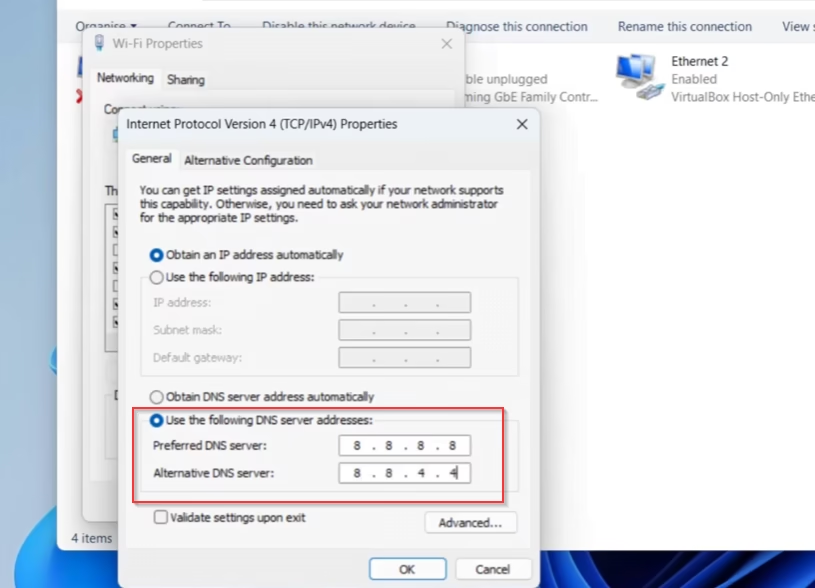
- Save the changes by hitting the OK button
- Now, click on the Start menu and type CMD
- Choose the option run as administrator
- Type in ipconfig /flushdns and hit the enter key
- Close the command prompt
Restart your PC and re-launch the Steam to increase Steam slow downloads.
Reset Network Settings
Glitch in the network settings may result in poor Steam downloads. So to fix this issue, you should reset the network settings on your PC. To do so:
- Click on the Start menu and type CMD
- Choose the option Run as administrator
- In command prompt, type the following commands one by one and hit the enter key
Netsh int ip reset
Netsh winsock reset
ipconfig /release
ipconfig /renew
ipconfig /flushDNS
After finishing the above-mentioned commands, you need to restart your PC. Once the system restarts, launch the Steam and try downloading the games. This will help you increase the download speed and in turn fix the issue of Steam slow downloads.
Disable Wi-Fi Power Management
Wi-Fi power management function present onto Steam deck when enabled allows the Wi-Fi adapter to enter low-power mode during longer period of inactivity. Although it conserves the energy, but it causes delay in connection when the adapter needs to wake up to transfer data.
Hence, disabling the Wi-Fi power management will help you increase the Steam deck download speed. To disable Wi-Fi power management:
- Launch the Steam and click on Steam text present in the top left corner
- Select the option Settings
- From the left pane, click on the option System
- Toggle on the option Enable developer mode

- Now, from the left pane click on the option Developer
- Toggle off the option Enable Wi-Fi power management
Once disabling the Wi-Fi power management option in the Steam deck, start the game to download and this will fix the issue of Steam deck slow download speed while updating or downloading the game.
Disable HTTP/2
Disabling HTTP/2 will significantly boost the Steam download speed not only on Windows but also for Linux users because Steam uses HTTP/2 for downloading the game files. So Linux users must try this step to fix Steam slow download speed on Linux.
After disabling HTTP/2 you should add another connection to Steam download so that Steam will download from more than one sources. In order to perform these activities, you need to create a Steam
_dev.cfg file into the directory of the Steam.
For Windows Users
- Open the Steam Directory which is present in C:\Program files(x86)\Steam by default
- Here, firstly enable file extension option by clicking on the View tab
- Select the option Show and check Enable File Extension
- In Steam directory, create a new notepad file, by right-clicking and choose the option New Notepad
- Save the notepad file with the file name Steam_dev.cfg (Make sure you save the file extension as .CFG)
- Right-click on Steam_dev.CFG and choose the option open with Notepad
- Type in the following script in the file
@nClientDownloadEnableHTTP2PlatformWindows 0
@fDownloadRateImprovementToAddAnotherConnection 1.0

- The second command will make the Steam to connect more than one server (up to 10) which theoretically increase the download speed
- Now, click on the file menu and choose the option Save
This will save the content and in turn disable the HTTP/2 connection in Windows PC.
For Linux Users
Linux users need to go to the Steam directory, and create the same file name as mentioned in the above step and then paste the following script to disable HTTP/2 on Linux
@nClientDownloadEnableHTTP2PlatformLinux 0
@fDownloadRateImprovementToAddAnotherConnection 1.0
Second command will make the Steam to use more servers to download the game and in turn boost Steam download speed on Linux also.
For Steam Deck
Steam deck users need to open the terminal window and type the following command:
steam steam://open/console
Make sure, Steam must be running while typing the command. Open opening the terminal use the same commands to disable HTTP/2 in Steam deck
@nClientDownloadEnableHTTP2PlatformLinux 0
@fDownloadRateImprovementToAddAnotherConnection 1.0
This will fix the issue of Steam slow downloads on Steam deck.
For Flatpak Users
If you are using Flatpak, you need to open the console first and create the file in the below-mentioned location:
Open console :- flatpak run com.valvesoftware.Steam steam://open/console
Location:- ~/.var/app/com.valvesoftware.Steam/.steam/steam/steam_dev.cfg
After creating, the file will help you fix Steam slow download speed while downloading or updating games.
Conclusion: Steam Slow Download Speed
In this article, I have provided you the best solutions to fix Steam slow download speed on Windows, Linux as well as on Steam deck. I am sure one of the above-mentioned methods, will help you resolve your issue. If you have queries, feel free to comment below, and I would be happy to assist you.
Read More
- Steam Cloud Out of Date Error
- Games not Showing up in Steam Library
- Steam Disk Usage Slow or Drops to 0 Fix
- Steam Library Showing Black Screen Fix
FAQ: Steam Slow Download Speed
Below are some of the queries people find searching on different website. So i tried to give the appropriate answers of all those queries so that you can get the information on a single webpage.
How to fix Steam disk usage drop to 0?
To fix Steam disk usage, you need to disable the write cache of the hard disk. To do so Open device manager and expand disk drives.
Here, right click on your drive and choose the option properties
Click on the policies tab and uncheck the write caching option.
What are the causes of Steam slow download speed?
Steam slow download speed is not limited to a single cause. Below are some of the major causes for slow downlaod speed on Steam:
Low bandwidth of your internet connection
Heavy traffic on Steam servers
Firewall is blocking the connection
Download from far away server
Single server download
To fix all these issue you can choose this guide to increase the Steam download speed.

I am an engineer by profession and a blogger by passion.
Founder of FixGamingError.com as well as TheLotusGeek.com
I have more than 10 years of expertise in the field of gaming as well as in Windows Support.

