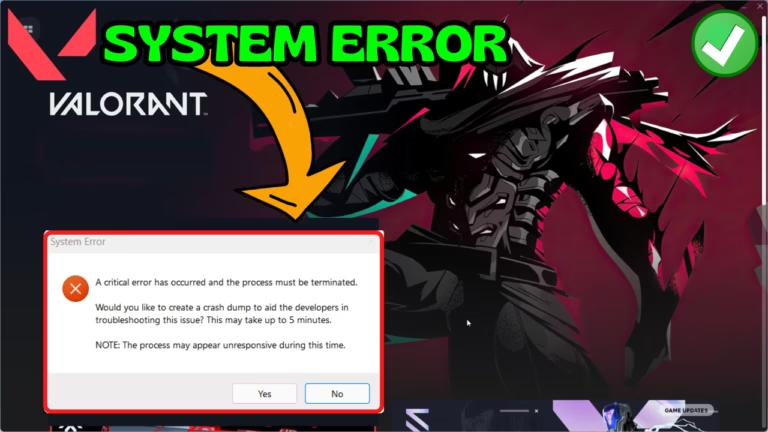Valorant is one of the most popular free to play first-person shooter game developed by Riot Games. Since its launch in 2020 Valorant has gained the popularity and gains a good position in first-person shooter game.
Valorant A critical error has occurred and process must be terminated is one of the many errors other than Valorant BSOD VGK.SYS that gamers are facing while launching the game using the Riot Client. When the user hit the play option in the Riot Client, the game freezes, and it will give you this crash error.
This Valorant system error is common in old PCs whose specs are not up to the mark. However, it is not limited to old PC’s only. It can also be caused due to outdated graphics drivers, and you have a problematic app that is causing the launching issues with the Valorant.
So in this article, we will go through all the possible causes for the Valorant A critical error has occurred and then provide you with the fixes so that you will be able to play the Valorant with your friends.
What is Valorant Critical Error?
Valorant critical error occurred when the game launcher (Riot Client) not able to access the Valorant files due to permission issues or due to conflicting with the other installed software. Hence, it crashes the game and sometimes may even crash the system also.
This can easily be fixed by following the steps in this article.
Causes of Valorant A Critical Error has Occurred
There are several reasons behind the Valorant critical dump error. Let’s take a look at those major causes that leads to this problem.
- Outdated Graphics Drivers– With the time, your graphics driver manufacturer provides you the relevant drivers updates to match with the game’s latest changes and bug fixes in them. Failing to update those drivers is one of the cause behind the Valorant a critical error has occurred.
- Conflicting softwares– There are softwares that Riot’s anti-cheat software found to be cheat softwares. Presence of those softwares in your system makes the Riot Vanguard thinks you are cheating and hence it doesn’t let you launch the game.
- Third-party overlays– It has been seen many times that third-party overlays with Riot Vanguard and hence gives you Valorant system error.
- Connectivity Problem– If your game’s client not able to connect with the Valorant game servers, you will be encountered with the same Valorant critical error issue.
- Third-party Antivirus– Third-party antivirus may block the Riot’s anticheat software and due to non-availability of Riot’s anticheat software you will not be able to play the game and the Riot Client again throw you the Valorant critical error message.
- Corrupted Vanguard Files– If Riot’s anticheat program-Riot Vanguard files are not installed properly or corrupted due to incomplete or interrupted updates, the game client not able to access them and hence you will not be able to play the game
Now, the causes of Valorant critical error has been clear to you. Let’s proceed further to fix this issue.
Fix Valorant A Critical Error has Occurred
To fix Valorant system error you need to follow the steps as mentioned here, if you have done them correctly you will be able to launch the game without any error.
Update Windows
To fix Valorant crash dump error, the first method you should do is to update your Windows to the latest version available. With updating Windows, all the drivers installed in your system will be updated automatically and in turns help you launch the game properly.
To update Windows, go to settings>Windows update and click on the option Check for updates or download and install to update your Windows to the latest version.
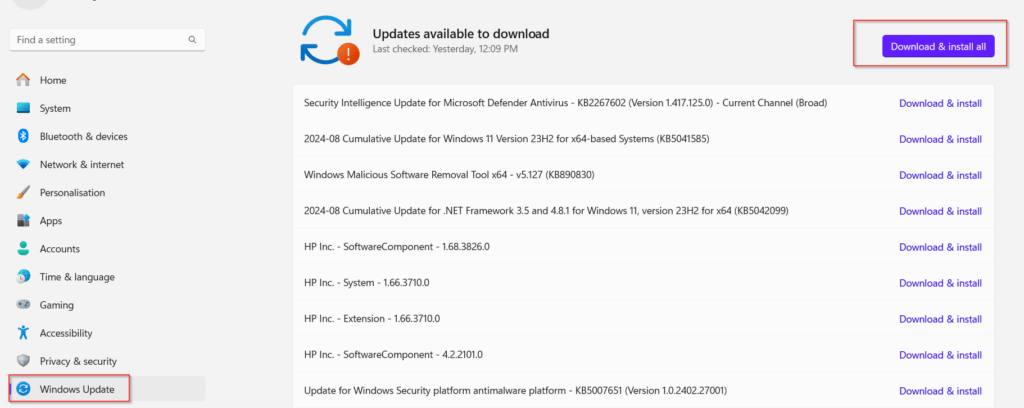
Once Windows is updated, re-launch the Riot Client and then Valorant to fix Valorant critical error.
Run in Administrator Mode
Valorant require certain rights to access the files so that the game launched properly and absence of those rights Valorant may not be able to launch. So you need to launch the game in administrator rights to give proper right to the game.
To start the game in administrator mode–
- Right-click on the Valorant shortcut icon and choose the option Properties
- Click on the Compatibility tab and tick mark the option Run this program as an administrator
- Save the changes
Now, re-launch the game to fix Valorant critical error issue in Windows PC.
Disable Nahimic Service
Nahimic service is designed to enhance the sound quality, however it is known to interface with many programs and Valorant is one of them. So you either uninstall the Nahimic service, or you can disable it from the services menu. To disable Nahimic service–
- Simultaneously press Windows+R key to open the Run command
- Type-in services.msc in the Run command and hit the enter key
- In the services menu, press the N key to find Nahimic service
- Right-click on the service and choose the option properties
- Click on the option Stop under service status and in Startup type choose the option disable
- Hit Ok to save the changes
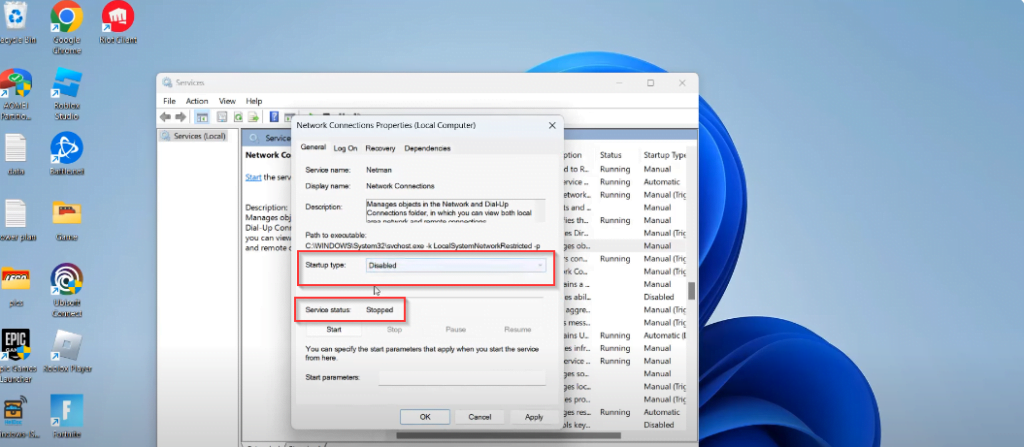
Now, restart your Riot Client and then launch the Valorant. This time, you will be able to play the game with the critical error while launching the game.
Turn off Third Party Antivirus
Third-party antivirus such as Avast, AVG, or Norton blocks the Riot’s anticheat software and hence the game crashed whenever you launch the game. So either you need to disable third-party antivirus or else just uninstall from your system and relaunch the game.
After disabling the third-party antivirus, you will be able to play the game, and your issue of Valorant a critical error has occurred will be completely fixed.
Update Graphics card Drivers
If graphics drivers are not up-to-date, you will not be able to get the resolution of latest bugs in the game. So make sure to update your graphics drivers before playing the Valorant.
To update, you need to visit the official website of your graphics card manufacture and then download the latest drivers for your system.
Download the relevant drivers for your graphics card, install them and then launch the game to fix Valorant crash dump error while launching the game.
Make sure you update both graphics card drivers (Integrated graphics card as well as dedicataed graphics drivers) from the official sites of the manufacturer.
Resetting Network Connection
If your internet connectivity is poor, then game’s client will not be able to connect with the game server. So you need to improve your internet connection for proper connectivity. To do so–
- Click on the start menu and type CMD
- Choose the option Run as administrator
- Type in the following commands one by one
netsh int ip reset
netsh winsock reset
Ipconfig /release
Ipconfig /renew
Ipconfig /reset

- Once you are done with the commands, make sure to restart your PC. After restarting the PC, relaunch the Riot Client to fix Valorant a critical error has occurred and the process must be terminated.
Using Microsoft Services
If above methods failed to fix Valorant critical error, you need to run the game only with the required Microsoft services so that you will be able to find the culprit behind the error. To do so–
- Open the run command by simultaneously pressing the Windows+R key
- Type in Msconfig and hit the enter key
- Click on the services tab
- Tick mark the option Hide all Microsoft services
- Scroll down to find VGC and make sure you uncheck it
- Now, after unchecking VGC click on the option Disable all

Save the changes by clicking on the Ok tab. Now, launch the Riot Client and then Valorant to fix Valorant system error.
If Valorant starts to launch, you need to tick mark each service one by one so that you will be able to identify which service is causing the Valorant crashing issue.
Uninstall Problematic Softwares
There are programs that seem to be in conflict with the Valorant and causing crashing issue with the game. So you must disable those programs in order to play the game. Below are the programs that are causing conflicting issues–
- MSI Afterburner
- Riva tuner
- Blitz.gg
These three programs if running in your system, you will be kept on getting Valorant a critical error has occurred. So make sure you remove them from your system and relaunch the game to fix the issue.
Using Windows Event Viewer
If nothing works, and your game is still crashing, you need to find the exact cause of the problem. To do so, open Windows event viewer by opening the Run command and type-in eventvwr in the space provided.

In Windows viewer to go to Windows logs>Applications and find the time of the crash under the tab date and time and double click to open it. You will find something like this–
Faulting application name: bad_module_info, version: 0.0.0.0, time stamp: 0x00000000 Faulting module name: mdnsNSP.dll_unloaded, version: 1.3.1.0, time stamp: 0x5cf07a60
Now, just Google the application name, like in my case it is “mdnsNSP.dll”. Google will provide the name of the application that is using this file. You need to uninstall that application and then re-launch the Valorant to fix Valorant a critical error has occurred error.
Conclusion: Valorant A Critical Error has Occurred
Here in this article, you have learned that causes behind the Valorant a critical error has occurred and various fixes to resolve this issue. I hope one of the methods shown here will be able to resolve your issue completely so that you will be able to launch the game and play with your friends.
If you have any queries or questions, feel free to comment below, and I would be more than happy to assist you in a better way.
Read More
- Valorant Stuck on Loading Screen After Latest Update
- Riot Client is Running Fix | Uninstall Valorant
- Valorant BSOD VGK.SYS Failed Error fix
- Fix Valorant error code 62

I am an engineer by profession and a blogger by passion.
Founder of FixGamingError.com as well as TheLotusGeek.com
I have more than 10 years of expertise in the field of gaming as well as in Windows Support.