Valorant is a first-person shooter game developed by Riot Games. Since it’s launch, the game has gained its popularity among gamers and now is one of the highest playing game globally. However, the game has certain flaws that are annoying the gamers time to time. Recently, Valorant BSOD VGK.SYS error is the major flaw that is getting on the nerves of the gamers other than Valorant critical error crashing issue.
If you are not aware, Valorant BSOD VGK.SYS error is a Blue Screen of Death that is crashing the PC while playing the game. Many users are having this issue while starting the game using the Riot client or in the middle of the match and gamers has to force restart their PC as the screen of the system freezes afterward.
Valorant Blue Screen of Death is giving different stop code message including–
- Memory_Management BSOD
- Clock_Watchdog_Timeout BSOD
- System_Service_Exception
- System_Thread_Exception_Not_Handled
- Kernel_Data_Inpage Error BSOD
- Kmode_Exception_Not_handled BSOD
Above listed are some stop codes with Valorant BSOD. One thing common in all the stop codes is their failure file. The failure file is either VGK.SYS or Ntoskrnl.exe.
What is VGK.SYS in Valorant?
VGK.SYS is the system file used by Valorant’s Anti-cheat software-Vanguard. Vanguard requires kernel level permission (deepest level of operating system) in your system to prevent cheating by monitoring suspicious activity or unauthorized software.
VGK.SYS is a kernel level driver responsible for running Vanguard’s core functionalities. Now that VGK.SYS requires access to kernel level of your system, sometimes it may conflict with your system files leading to Valorant BSOD ntoskrnl.exe.
Causes of Valorant BSOD VGK.SYS
Below listed are some major causes behind Valorant blue screen error in the game:
- Valorant conflicting/outdated files
- Outdated Windows drivers
- Windows conflicting drivers
- Outdated BIOS
- CPU virtualization
- Windows core isolation
- GPU hardware acceleration
- Overclocking of CPU or GPU
- Programs overlays
Above listed are the major causes that is giving Valorant BSOD memory management issues.
Fix Valorant BSOD VGK.SYS
Now, let’s proceed with the solutions to resolve Valorant blue screen issues in the game.
Disable Overclocking
The initial step to fix Valorant VGK.SYS BSOD is by disabling the overclocking of the CPU or GPU. If you have enabled the overclocking in the BIOS or using software such as MSI afterburner, you must disable the overclocking of CPU & GPU to resolve the issue.
Update BIOS
The next method to fix Valorant causing Blue screen is by updating the BIOS. You can update the BIOS by updating your Windows or by downloading the latest BIOS file from the motherboard manufacturer website.
To update the BIOS using Windows update, go to the settings menu and click on Windows update from the left pane. Here, scroll down and click on Advanced options. Now click on Optional updates and expand driver update by clicking on the down arrow.
If there is any kind of BIOS update is available, tick mark and choose the option download & install to update the BIOS.
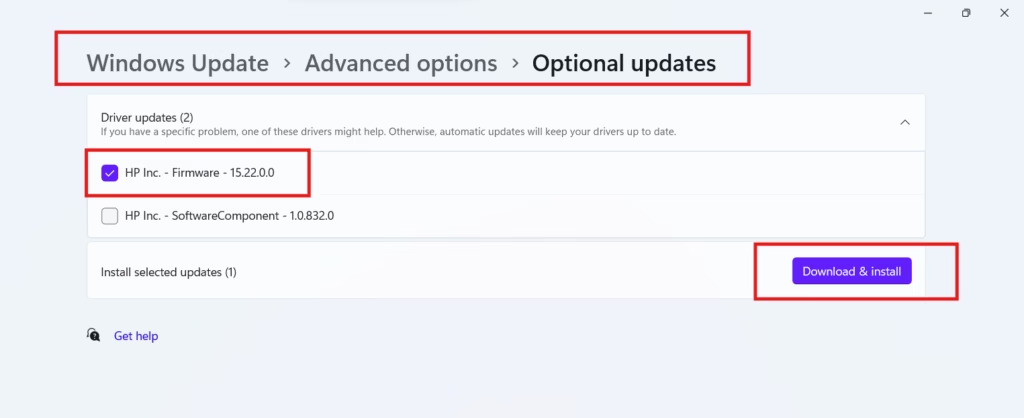
If the update is not available, you need to update the BIOS from your motherboard manufacture website.
Update GPU Drivers
Time to time, the GPU manufacturer releases the latest version of the drivers to fix the bugs and to make them more stable for the latest game. So you must update your GPU drivers from the manufacturer website. Go to their official website and download the relevant drivers.
Note: You must update your integrated GPU along with dedicated GPU and then launch the game.
Delete Problematic Files
Valorant BSOD memory management can also be caused due to the problematic files of the Valorant. If has been observed from various Valorant forums that there are two files which are currently not performing well, conflicting with the system and freezes PC and gives you blue screen while playing the Valorant.
So you must delete both the files. Go to the path C:\Windows\ and find the following files.
- 392667600.dat
- vgkbootstatus.dat

Delete both of them and launch the game.
Note: Once you restart your PC, these files may return, so you must delete these files again before launching the Valorant.
Disable CPU Virtualization
Valorant anticheat software may conflict with Windows softwares that rely on virtualization such as virtual machines and causes blue screen. So Valorant should be operated without interference from virtualization softwares to fix the crashing issue, so you must turn it off in your BIOS menu.
To disable enter the bios menu and under the advanced options you will find the option of Virtualization technology. Select it, hit enter and choose the option disable.
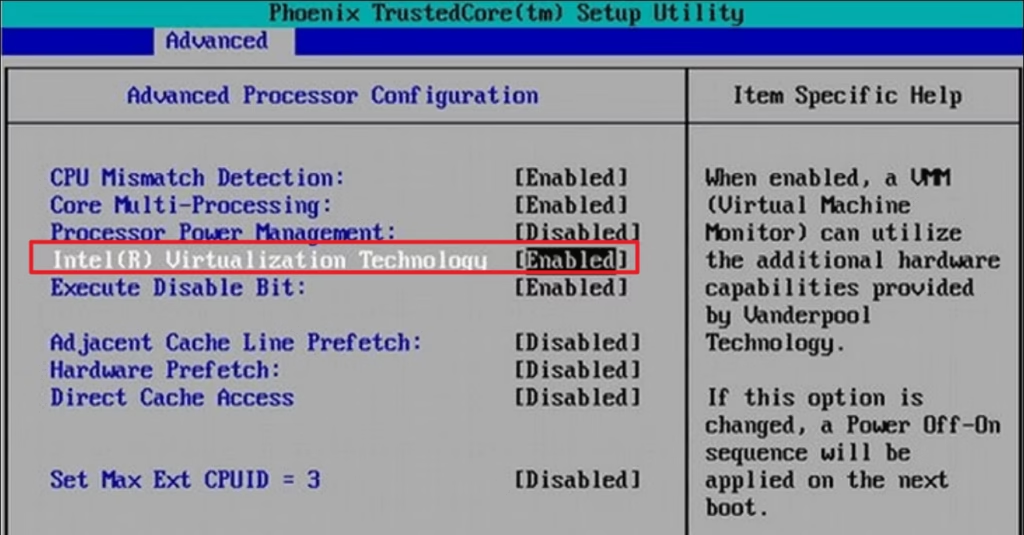
Note: AMD users, you will find the option of AMD SVM in the bios of your system.
Turn off Memory Integrity
In the latest update, I have figure out that there is a bug in the game which conflicts with core isolation of the Windows and in turn gives your Valorant BSOD vgk.sys. So until the game’s developer fix the issue and released a patch, you must disable the memory integrity to resolve the BSOD crashing issue with Valorant.
- Open Windows security and click on Device Security
- Under core isolation and on Core isolation details
- Under Memory Integrity, toggle off the option

Once you have turned it off, relaunch the game to fix Valorant crashing issues.
Uninstall Conflicting Softwares
It has been seen many times that Valorant anticheat software doesn’t like some softwares and cause confliction issue which gives you crashing and freezing issues. So you must uninstall those softwares from your system in order to play the game.
Below is the list of software that are causing BSOD issue with the Valorant–
- MSI dragon center
- HP Omen hub
- D4 Windows
- Blitz overlays
- Valorant tracker overwolf
- Corsair icue software
Above-mentioned are the conflicting software that you need to uninstall to play the Valorant with BSOD.
Disable Overlays
If you have overlays in your software, you should either disable them or uninstall them from your system. I recommend to disable overlays present in the software.
Discord overlays as well as NVIDIA overlays are the concerning programs that you need to disable.
After disabling the overlays, restart your pc and then re-launch the game to fix Valorant BSOD VGK.SYS.
Close Background Apps
Valorant is a CPU-intensive game, so make sure you free up your CPU as well as have enough space in your C drive to play the game, else you keep on getting Valorant blue screen.
So, launch your task manager and check the running programs in your system. I recommend you to turn off all the background applications that are running in your system while playing the Valorant.

After closing all the applications, launch the Valorant and hopefully this will fix the Valorant BSOD VGK.SYS error in the game.
Contact Riot Support
If none of the method helps you fix Valorant blue screen of death caused by ntoskrnl.exe or vgk.sys files, I recommend contacting the Riot support by creating a support ticket.
Remember, it may take some time for the response because the support team must be busy in addressing other customers.
Conclusion
In this article, I have shared you with the best possible solutions to fix Valorant BSOD caused by VGK.sys and NTOSKRNL.exe files. I hope one of the solutions shown here will surely help you fix out your issue.
If you need further support or help, feel free to comment below, and I would be more than happy to assist you.
Read More
- Fix Valorant error code 62
- Valorant A Critical Error has Occurred Fix
- Riot Client not Opening Fix (Valorant & League of Legends)
- Valorant Stuck on Loading Screen After Latest Update

I am an engineer by profession and a blogger by passion.
Founder of FixGamingError.com as well as TheLotusGeek.com
I have more than 10 years of expertise in the field of gaming as well as in Windows Support.

