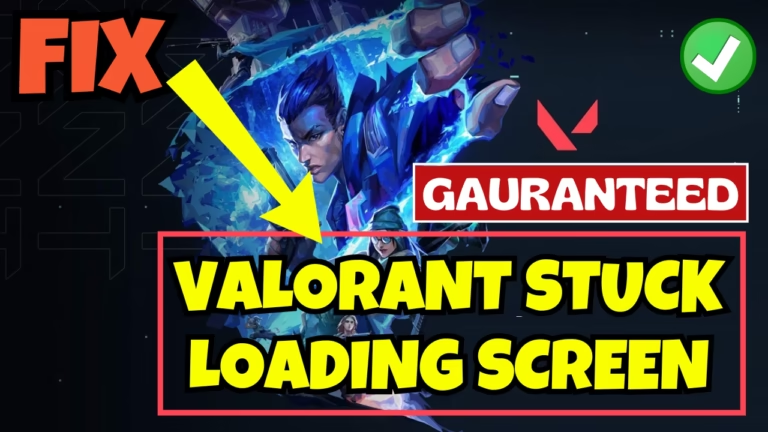Valorant is one of the most popular free-to-play first-person competitive shooter game developed by Riot Games.
However, since its launch in 2020, Valorant is full of technical issues with different BSOD’s crash and error code such as VAN 62 which leads to either game crashing with critical error or Valorant stuck on loading screen.
In this article, we will discuss the most common issue with Valorant which is “Game stuck on infinite loading screen” especially just after the latest update of the game.
Many users are experiencing the issue of Valorant stuck on the loading screen and if the loading is finished, the game is stuck on the map loading screen.
If your game is stuck on map loading screen, one of the best ways to fix is to cap the max FPS to 30. Capping the FPS reduces the load on the CPU, and then the game starts. Once the game started, you can again increase the FPS once the game is launched.
In this guide, you will get to know the probable causes that lead to the Valorant stuck on loading screen as well as the solution to fix eliminate those issues. This is so that you can enjoy your favorite game with your family and friends.
Causes of Valorant Stuck on Loading Screen
There are several reasons behind the Valorant stuck on loading screen. Let’s take a look at those major causes that leads to this problem.
- SSD/HDD is failing– If your SSD or HDD is failing, you will have a high disk usage and the game stuck on loading screen
- Using HDD instead of SSD– If you have installed the game onto the HDD, there are high changes that your Valorant stuck on loading screen as the read and write speed on HDD is far less than SSD.
- Game not running with admin privileges– Valorant doesn’t have the admin rights to launch properly may lead to stuck on loading screen
- Unstable network connection– Valorant requires a high stable internet connection to launch, so if your network connection is slow or not stable you will not be able to launch the game
- Low-end PC– If you have a low-end PC and you are running the game in high settings or with high FPS, you will again encounter the issue of Valorant stuck on loading screen
Above-mentioned are some of the reasons that leads to Valorant stuck on loading screen. Now, let’s proceed with the troubleshooting steps to resolve the issue.
Fix Valorant Stuck on Loading Screen
To fix Valorant loading issues, follow the solutions mentioned here and by the end of this article you have the solution, and you will be able to play the Valorant game.
Use SSD
If you have installed the game onto the HDD, uninstall the game or move the game onto the SSD as SSDs are much faster than HDD’s. After installing the game onto the SSD, you will have a good speed to read and write, which in turn reduce the load times and helps you launch the game.
Run the Valorant in Admin Mode
Running the game in admin mode, allow Valorant to access the system files and settings that are not available in normal mode. So launch the game in admin mode. To do so:
- Click on the Start menu and type Riot Client. Click on the option open file location
- Right-click on the Riot Client and choose the option Properties
- Click on the shortcut tab and select minimized mode from the drop-down list
- Now click on the Compatibility tab
- Check the option Run this program as an administrator
- Save the changes
Re-launch the Riot Client and launch the Valorant to fix Valorant stuck on loading screen.
Clear Debug Files
Valorant debug files are used by the developer to debug the Valorant error, and over the time those debug files are accumulating and cause performance issues to the game such as stuck on loading screen. So you need to delete those debug files.
To delete the Valorant debug files you need to go to the installation directory of the game which is available at C:\Riot Games\Valorant\Live
Here, delete a notepad file with the name Manifest_DebugFiles_Win64. After deleting the file, re-launch the game using the Riot Client and this will fix the issue of Valorant stuck on map loading screen.
Use Google Public DNS
DNS servers are responsible for translating domain names into IP addresses, which your computer uses to connect to the internet and if your internet DNS server is down or having issues, connecting to a game server will be difficult.
Google Public DNS server are reliable and provides a faster way to connect to your game servers, which helps you fix Valorant stuck on loading screen. To use Google DNS servers:
- Right-click on the start menu and choose the option Run
- Type in NCPA.CPL and hit enter key
- Select your Wi-Fi connection and right-click to choose the properties
- Firstly, uncheck the option Internet Protocol Version 6(TCP/IP V6)
- Now, right-click on Internet Protocol Version 4(TCP/IP V4) and choose properties
- Scroll to the last and tick the option “Use the following DNS server address”
- Type in the following DNS address
Preferred DNS server: 8.8.8.8
Alternate DNS server: 8.8.4.4
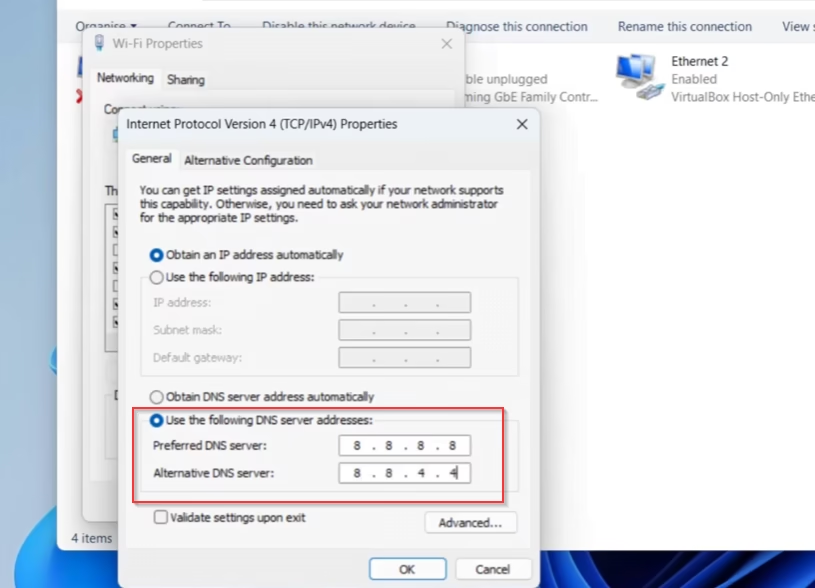
- Save the changes by hitting the OK button
- Click on the Start menu and type CMD
- Choose the option run as administrator
- Type in ipconfig /flushdns and hit the enter key
- Close the command prompt
Now, re-launch the Riot Client and then the game to fix the Valorant map loading stuck.
Delete Valorant Local Files
Another method to fix Valorant stuck on map loading screen is by clearing the Valorant local cache files, as these cache files may be old and corrupted and may cause the launching issues. So you need to clear them to create new files automatically. To clear local cache files:
- Right-click on the Start menu and choose the option Run
- Type in %localappdata% and hit the enter key
- In local folder, you need to delete the Valorant files
- Find Riot Games folder, and right-click on the folder and select the option delete
- After deleting the local files, uninstall the Valorant and then Riot Client
Note: Make sure Riot Client or Vanguard is not running in your system before deleting the folder
Now, launch the Riot Client and click on the Valorant. It will ask you to install the game, so click on the installation option and wait for the update to finished.

One the update is finished, hit the play icon to fix the Valorant stuck on loading screen.
Limit/Reduce the FPS of the Game
If your hardware is not up to the mark or you have a low end PC, it is better to launch the game with reduced Frame Per Second (FPS). By reducing the FPS in the game, you are reducing the load on your CPU as well as GPU to launch the game smoothly.
To limit the FPS in the Valorant:
- Launch the game and open the settings of the Valorant
- Click on the Video tab to find the FPS settings
- Scroll to the bottom to find Maximum FPS Always
- Using the left and right arrow, limit the FPS to 30

After limiting the FPS, save the changes and re-launch the Valorant. This setting will help you fix the Valorant stuck on map loading screen issue on a low-end PC.
Launch the Game in Range
Launching the game in Range, will give enough time to Valorant server to respond to your request properly. So before going to any match, I recommend launching the game in Range first. Play for few minutes and the play the title to fix Valorant stuck on loading screen.
Launch the Game in Windows Mode
If nothing works to fix Valorant stuck on loading screen, launch the game in Windows mode. This step is very helpful for low end PC users. So at the time of loading press the F11 key on your keyboard, this should launch the game in Windows mode.
Once the game is started, you can switch back to normal mode by going to the settings of the game.
Contact Riot Support
The methods shown are the best ways to fix Valorant stuck on map loading screen. If all the above methods do not work out for you, it’s better to connect to Riot support on their official website and submit a support ticket.
One of the Riot supports will contact you shortly on your email ID to provide you with further steps for the resolution.
Conclusion: Valorant Stuck on Loading Screen
The solutions provided here are the best solution to fix loading issue with the Valorant. I hope one of the solutions described here will surely help you resolve Valorant stuck on loading screen, and you will be able to play the game. If you have further queries or concern, kindly comment below to assist you in a better way.
Read More
- Riot Client is Running Fix | Uninstall Valorant
- Riot Client not Opening Fix (Valorant & League of Legends)
- Fix Valorant error code 62
- Valorant BSOD VGK.SYS Failed Error fix
- Valorant A Critical Error has Occurred Fix
FAQ: Valorant Stuck on Loading Screen
Below are the answers to some queries people found searching on different websites. So I try to give them the appropriate answers to those queries so that you don’t have to visit other website to find the answers.
Why won’t Valorant open?
There are several causes behind the Valorant not opening. Some of them are:
1) Game is installed onto the SSD
2) Valorant servers are not responding
3) Game requirements not met
4) Corrupted game files
5) Firewall is blocking the game
6) Interference with antivirus
7) CPU or GPU bottlenecking the game
These are some major causes behind Valorant won’t open.
Why does Valorant take so much time to load?
Valorant is more CPU intensive game. So you must have a good CPU to play the Valorant and the game must be installed on to the SSD, else you keep on getting slow loading while launching the game.
Further, make sure no other programs are running in your system to increase the loading speed of the Valorant.
Can I play Valorant without Riot Client?
Valorant requires Riot’s anticheat software to play the game. So you need to install the Riot Client as well as Vanguard to play game.
Why can’t I uninstall Valorant?
To uninstall the Valorant, you first need to close the Riot Client properly, else you will not be able to uninstall the Valorant. Only after completely closing the Riot Client you will be able to uninstall the Valorant.

I am an engineer by profession and a blogger by passion.
Founder of FixGamingError.com as well as TheLotusGeek.com
I have more than 10 years of expertise in the field of gaming as well as in Windows Support.