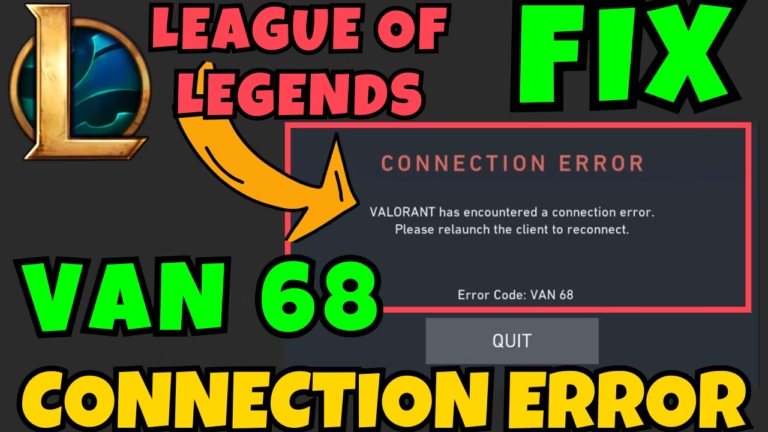While launching League of Legends from Riot Client, many users are experiencing connection error.
Users are getting a VAN 68 connection error while launching the game using Riot Client or in the middle of the game. Error code VAN 68 indicates that there is a connectivity issue either from your end or from Vanguard’s server end.
Many users have been reportedly seen not able to launch the League of Legends or having Vanguard error VAN 128 using the League client.
VAN 68 connection error is not limited to only League of Legends, but it occurred while playing the Valorant also.
In this article, I will present you with the best possible solutions to fix the VAN 68 connection error while launching League of Legends so that you can enjoy your favorite game.
Causes of VAN 68 Connection
Below are some major causes behind the League of Legends VAN 68 connection error:
- Server not working – If the Riot Client servers are down due to scheduled maintenance or outrage, you will get the same connection error
- Antivirus conflict with Riot Vanguard – It has been seen many times, that third-party antivirus such as Malwarebyte have conflicts with Riot’s anticheat software and blocks it which result in VAN 68 connection error
- Software conflict – Some software programs, installed in your system, interfere with the game’s ability to have a proper connection with the Riot servers.
- Firewall is blocking Riot Client – By default, Riot Client and its relevant services are whitelisted in the Firewall, however if not there are chances that your antivirus firewall is blocking the connection
- Network connection lost – If your network connection is not proper as well as stable, you will not be able to reach Valorant’s server which gives you VAN 68 connection error
Fix VAN 68 Connection Error-League of Legends
Now that you are aware of the probable cause behind the VAN 68 connection error, let us proceed further with the solutions so that you will be able to play the game without any issue
Uninstall Third Party Antivirus
Firstly, we will start by removing the third-party antivirus for your system because all the antivirus software is not compatible with Riot’s Anticheat software and hence blocked it.
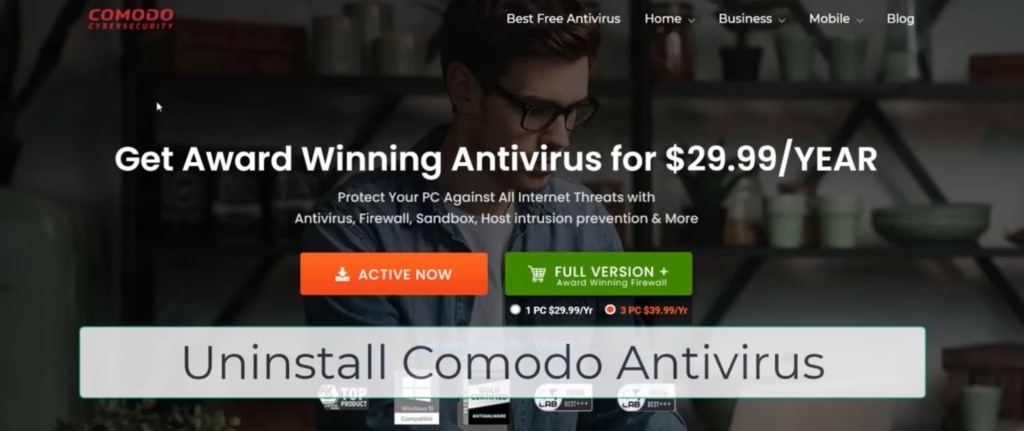
One of the well-known antivirus Comodo Antivirus reportedly seems to be in conflict with Vanguard and blocked it. Hence, you are not able to play the game and getting a VAN 68 connection error with League of Legends.
So go to the control panel and remove any third-party antivirus if you have installed in your system such as Avast, Norton, or Comado antivirus.
Use VPN
Another possible solution is to use a VPN. Sometimes the server in your current Region may be down and in turn gives you a VAN 68 connection error while paying League of Legends or Valorant.
So use a good VPN and then try to play the game.
Uninstall Problematic Software
The next possible solution to fix League of Legends encountered a connection error code VAN 68 is by removing the problematic software from your system.
Killer Control Center is software that doesn’t let you launch LOL’s anti-cheat software. So make sure you either uninstall this app or else close it completely. To close the app.
- Open task manager
- Find Killer Control Center, right-click on choose the option End task
- Click on the Startup tab and find the app
- Right-click and select the option Disable
This will completely close the Killer control center. Now relaunch Riot client, and you will be able to play the game.
Restart Internet Connection
Sometimes there is a glitch in your internet and that’s why you keep on getting error code VAN 68 restarting your internet connection will fix this issue. To do so:
- Open settings menu
- Click on Network and Internet
- Click on Advanced Network settings
- Here, next to your internet connection click on the option Disable

- Once disabled again, click on Network and internet
- Click on Advanced Network settings
- Your Wi-Fi will show you again. Click on Enable and connect with your Wi-Fi or Ethernet.
This will restart your Internet connection and, in turn, resolve the VAN 68 connection error.
Resetting Network Connection
If restarting the internet connection doesn’t resolve the VAN 68 error, reset your network connection. To do so:
- Click on the Start menu and type cmd
- Choose the option Run as administrator
- In the command prompt, type in the following commands one by one
Netsh int ip reset
Netsh winsock reset
Ipconfig /release
Ipconfig /renew
Ipconfig /flushdns
Resetting the network connection along with flushing the DNS is an effective way to fix the VAN 68 connection error. So you must try these steps to reset the network connection.
Whitelist in Windows Firewall
Your Windows firewall security clashes with Riot client’s anti-cheat software and creates connection issues. So you need to whitelist the Riot client. To do so
- Click on the Start menu and type Windows Security
- Open the application and click on Firewall and Network Protection
- Click on Allow an app through firewall
- Click on Change settings and from the list find the Riot client app
- Tick both the options Private and Public and save the changes.
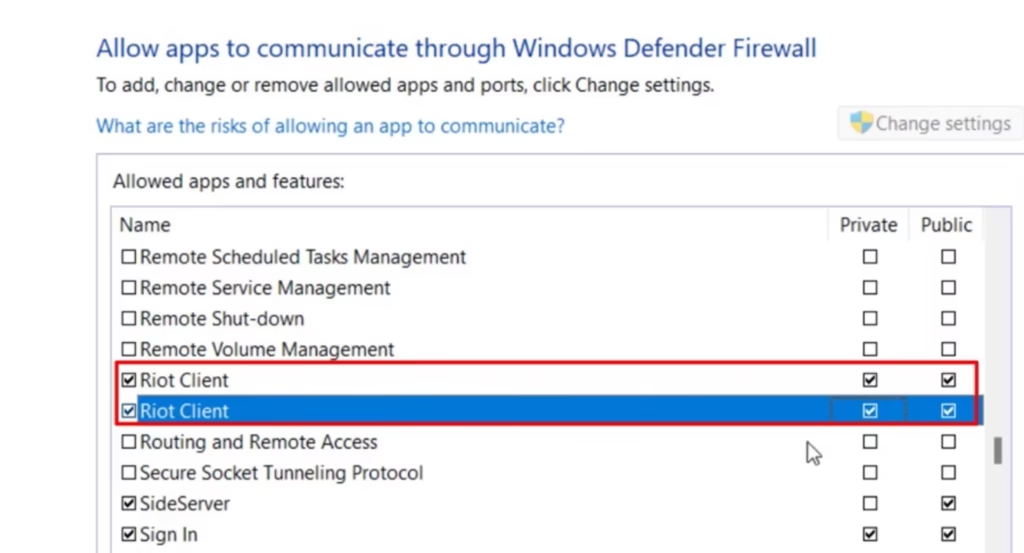
Once done, restart your game to fix VAN 68 connection error.
Using Web Version of Riot Client
Simultaneously logging onto the browser as well as on the Riot client app will fix the VAN 68 connection error.
- In your web browser, open the official Riot client’s website
- Login using your user ID and password
- Now, open the Riot client app from your desktop
- Without closing the browser, login into the Riot client app
After logging in, select your game and hit the play option to launch the game.
Contact Riot Support
Now, if all the above methods fail to fix the error code VAN 68 it is better to contact Riot support and submit a ticket to them so that an agent will contact you on the email provided and help you.
Conclusion: VAN 68 Connection Error
In this article, I have given you the best ways to fix League of Legends connection error. I hope one of the solutions listed above will help you fix VAN 68 so that you will be able to play the game error-free. If you have any questions or queries, feel free to comment below, and I would be more than happy to resolve the error for you.
Read More
- Riot Client not Opening Fix (Valorant & League of Legends)
- Vanguard Error VAN 128
- Fix League of Legends Black Screen After Champion Select
- League of Legends not Opening Fix
FAQ: VAN 68 Connection Error
Below are the answers to some queries people found searching on different websites. So I tried to give them the appropriate answers so that people will get their queries resolved at a single webpage.
How to uninstall Valorant?
Riot made it difficult to uninstall Valorant, but that does not mean you cannot uninstall it. To uninstall Valorant, you need to follow a path. Firstly, make sure you close all the Riot client services running in your system from task manager. Make sure to check the system tray icon also (sometimes it is running over there)
Now, you go to control panel and open add or remove programs. Here first uninstall Vanguard, then Valorant and lastly Riot Client.
Follow this sequence to completely uninstall the Valorant from your system.
How big is Valorant?
Those who have installed Valorant, might be worried by checking the size of the Valorant. It is showing a whooping of 3 TB or more. But it is not the actual size of Valorant. To check the actual size of Valorant, check the size of the folder where the game is installed, which is by default C:\Riot Games\Valorant
To be clear, the size of Valorant is around 20 GB. Any other size showing in your system is just a windows glitch.
How to enable secure boot on Valorant?
Secure boot is a hardware feature that you can enable by going to the BIOS menu of your system. To enable secure boot firstly, you need to change your Windows from MBR to GPT else after enabling the secure boot your Windows will not start.
After changing to GPT, go to bios menu and under the Security tab turn on the option of Secure boot. Nextly, change the BIOS mode from Legacy mode to UEFI mode.
Once done, press the F10 key to save the changes and restart your pc.
How to fix packet loss in Valorant?
Packet loss in the Valorant can be fixed by using various ways. Below are some of them –
1) Hard resetting router– If your router is slow, hard resetting the router will fix the issue and gives you a good connection to resolve the error
2) Use Google Public DNS– Google’s public DNS is much more stable and reliable, so if your ISP is not working properly, you will be having packet loss issues. So better to use Google public DNS. To use:
Open run command and type in NCPA.CPL and hit enter key
Select your Wi-Fi and open its properties. Double-click on Internet Protocol Version 4(TCP/IPV4) to open its properties
Select the option use the following DNS server address and type the following details:
Preferred DNS server address– 8.8.8.8
Alternate DNS server address– 8.8.4.4
Save the changes and then open command prompt in admin mode and type in ipconfig /flushdns
Relaunch the game to fix packet loss in the Valorant.

I am an engineer by profession and a blogger by passion.
Founder of FixGamingError.com as well as TheLotusGeek.com
I have more than 10 years of expertise in the field of gaming as well as in Windows Support.